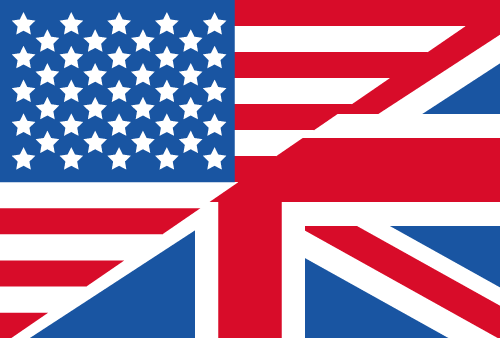Latest Changes of UltraSearch
What new features are planned for the near future? Your opinion counts. Be part of the decision team and vote here for new features.
Below are our latest Changes.
Version 4.6.3
Improvements
- SharePoint sites can now be searched without setting up a separate Azure AD registration.
Bug fixes
-
A possible error that caused the search to return no results when suggested paths were activated has been fixed.
-
The indexing speed on local hard disks has been improved.
-
An error could occur with a query leading to a large result set. This has been fixed.
-
An error in the SharePoint search has been fixed where a search on SharePoint pages originating from the SharePoint app bar did not return any results.
-
An incorrect heading in the input help options has been corrected.
03/19/2025
Version 4.6.2
Error corrections
-
Fixed a bug in the search where selected paths were not searched.
-
It is now taken into account that typical user profile folders such as Documents or Desktop may be missing for the current user. In the previous version, this could lead to error dialogs or program errors.
02/13/2025
Version 4.6.1
Improvements
- The file size filter now has a clearer icon.
Bug fixes
-
Some corrections have been made to prevent the application from freezing.
-
A bug has been fixed where drives were not scanned after program start in rare cases.
-
When searching for file contents, spaces are no longer considered as part of the search term, but as an ampersand. A comma is now regarded as an or-connection, i.e. only one of the two terms must appear in the file content for the object to be included in the search results. To search for terms or parts of sentences with spaces, put the "entire search term in quotation marks".
-
A bug has been fixed where folders with semicolons in their names were not searched correctly.
01/31/2025
Version 4.6
Improvements
-
The color highlighting of found search terms can now be deactivated under "Options > Miscellaneous > Results list".
-
The input field for the file content search now has a search history. The previously entered terms can be viewed and selected using the drop-down button on the right-hand side of the field. If a search history should not be saved, it can be deactivated under "Options > Miscellaneous > Save recent searches".
-
The size filter has been revised and now offers a preset of file sizes in addition to self-defined values.
-
The input help now offers the option for searching specifically for the creator of a file (author or owner).
-
The initial value of date filters has been improved.
-
The speed of sorting columns that require the complete file path for sorting (file path, path length, etc.) has been improved.
-
The search for file contents could lead to the unintended download of offline files. This has been improved.
Bug fixes
-
It is no longer possible to save different searches under the same name.
-
A possible freeze of the application at startup has been fixed.
-
A rare error at program start has been fixed.
-
The selection fields for file types and modification date in the input help now work correctly again.
-
Folders or drives made available via a mount point are now searched correctly.
-
Isolated problems with the preview of files have been fixed.
-
A problem has been fixed which could lead to duplicate entries in the search history.
-
Further minor corrections and improvements have been made in the user interface.
11/20/2024
Version 4.5
-
UltraSearch can now suggest meaningful search paths. The suggestions are based on the most recently used paths and other selection criteria. These paths are summarized in a new entry "Suggested paths". Individual paths can also be deselected by double-clicking on them. With a functioning SharePoint configuration, the most recently used SharePoint paths are also listed in the list of suggested paths.
-
File paths that are to be searched can now simply be copied into the drive list. All you need to do is copy a path to the clipboard. After clicking on a free space in the drive list, the path can be pasted using the key combination Ctrl + V.
-
The filter for file groups has been revised and now offers a better preselection of common file types to quickly filter the search results by file type.
-
Paths on Sharepoint that contain information about a custom layout are now searched correctly.
-
Some incorrect translations have been corrected. Have you found another error or an imperfection in the translations? Please let us know!
-
Several display problems in the preview on the right side have been fixed.
-
An error when searching for whole words separated by spaces has been fixed.
-
Further minor corrections and improvements to the user interface have been made.
10/08/2024
Version 4.4.1
-
New buttons in the bottom right-hand corner of the results list now allow to quickly switch between list view and thumbnail view. The drop-down menu on the 'View' ribbon bar has also been adapted and now has an additional button for this.
-
The renaming of files in the thumbnail view has been improved.
-
The preview of certain file formats has been improved.
-
Fixed a bug where UltraSearch did not work correctly on systems without an autostart folder.
-
When starting the application with invalid license information, an unhandled error could occur. Instead, correct license information can now be entered again in this case.
-
Invalid path entries in the drive list caused an error when starting UltraSearch. This problem has been fixed.
-
Further minor corrections and improvements to the user interface have been made.
08/30/2024
Version 4.4
New functions
-
A new function for displaying preview images with thumbnails in the results list has been added. The new view can be activated in the "View" tab.
-
Saved searches can now be renamed, moved or deleted in the dialog for managing searches via the context menu or the button in the top right-hand corner.
Improvements
-
The user interface has been revised: The input fields for the search are now located above the drive list and have been adapted in their appearance.
-
The field for the file content search is now activated by default. The option to show or hide this field is now on the "View" tab. The exclusion filter is now located on the "Options" tab and is activated by default.
-
When performing a content search for regular expressions, the matches found are now highlighted in the file preview.
Error corrections
-
Inserting a search term via the context menu of the input field now starts a new search.
-
Other minor corrections and improvements.
08/19/2024
Version 4.3
New functions
-
UltraSearch can now also search SharePoint Online. To do this, UltraSearch must first be registered as an application with your SharePoint.
-
To use the SharePoint search, the system administrator can pass the path to SharePoint Online to the setup using the command line parameter /SharepointDefault.
-
To use the SharePoint search with multi-factor authentication (MFA), the system administrator can transfer the application ID and the redirect URI to the setup using the command line parameter /AADApplicationID /AADRedirectURI.
-
-
Search for whole words in file content: When searching for file content, quotation marks can now be used to search for whole words.
-
When searching for file contents, in addition to the AND and OR operators, brackets can now also be used in the same way as when searching for file names in order to be able to search even more precisely. For example, entering license AND (2023 OR 2024) will find all documents containing the words "license " and "2023" or "license " and "2024".
-
Regular expressions can now also be used to search for file contents, as was already supported for file names and paths. This function is aimed at experienced users. The syntax of regular expressions is described in the Help of UltraSearch.
Improvements
-
The preview for .SVG and .MKV files has been improved.
-
The dialog for selecting a search path has been completely revised and is now easier to use.
-
The color highlighting in the search results has been improved when using file group filters.
Bug fixes
-
The size and positioning within the status bar has been improved.
-
Problems with the preview of audio and video files have been fixed.
-
The notification in the taskbar after completing a search showed an incorrect number of files found in some cases. This problem has been fixed.
-
A possible error when previewing text files has been fixed.
-
Too many drives were incorrectly displayed in the drive bar when UltraSearch was started. This problem has been fixed.
-
Renaming a file in the results list with a second click now works correctly again.
-
A bug has been fixed that caused files on OneDrive that were not available offline to be downloaded automatically when the preview was displayed.
-
Fixed a bug in the file preview where umlauts were not displayed correctly.
-
To avoid a possible freeze of UltraSearch when displaying the preview, Microsoft Edge is now used to preview PDF files under certain circumstances.
-
A problem when searching for file extensions ending with a tilde has been fixed.
-
Minor errors when searching for whole words in the file name have been fixed.
07/17/2024
Version 4.2
-
The search terms are now highlighted in color in the results list.
-
When searching for file content, the occurrences of the search terms are highlighted in color in the file preview on the right-hand side.
-
UltraSearch now recognizes specified search syntax properties such as size: or date: regardless of upper or lower case. Entries such as size: or date: are now also possible.
-
A problem when searching for file paths has been fixed. File paths containing spaces are now found correctly. The file paths must be enclosed in quotation marks. Alternatively, a path: can be placed before the path.
-
The title bar of the application interface now adapts correctly to the accent colors set in Windows.
-
Further small improvements have been made to the user interface.
-
Support for Windows 8.1, Windows Server 2012 and Windows Server 2012 R2 has been discontinued with this version.
05/28/2024
Version 4.1.3
Error corrections
-
If the ?-placeholder is used when entering a search term, the system now searches for file names that contain the entered word as a part. Previously, the system checked whether the entire file name corresponded to the input, which meant that entries containing a '?' often returned no or very few results. In the evaluation, the question mark is now treated like any single character.
-
When entering a search term in quotation marks to search for whole words in file names, there was a problem when using the placeholders ? and *. This problem has been fixed.
-
A rare bug where parts of the user interface were not displayed correctly has been fixed.
-
Fixed a bug when browsing OneDrive folders.
-
UltraSearch no longer freezes when deactivating a UNC path that is no longer available.
-
The scaling of the user interface in environments with multiple screens and high DPI settings has been further improved.
-
A possible error when searching for file contents of PDF files has been fixed.
-
An error in the search syntax has been fixed where the search for date values did not work if the display YYYY-MM-DD was set for date values in the system settings.
-
When opening the input help, the input fields are no longer automatically reset, but contain the last data entered. A "Reset" button has been added to completely delete the input.
04/23/2024
Version 4.1.2
- Fixed a bug when updating the drive list: When connecting or disconnecting USB devices, it was sometimes not recognized correctly.
- Fixed a bug where it was possible to set invalid date values in the date filters.
- Search syntax: Regular expressions are now correctly evaluated in conjunction with the path: property.
- Checking for updates now works again in the Free Edition.
- Some other minor corrections and improvements have been made.
02/22/2024
Version 4.1.1
- The user is now notified if one or more of the search paths are unavailable.
- Corrected a problem where the paths for files and subfolders of a folder were not updated correctly when the folder was renamed via Windows Explorer.
- An error could occur when entering a semicolon in the search form. This problem has been fixed.
- Fixed an error in sorting search results.
- In some cases switching between the input field and the result list with F3 did not work correctly. This problem has been fixed.
- Other minor bug fixes and improvements have been made.
01/22/2024
Version 4.1
New features
- Intelligent property recognition: UltraSearch now automatically recognizes sizes and dates as well as file groups when entering a search and evaluates them accordingly. The term images 11/01/2023 no longer only lists files whose file names contain this information, but rather all images with a change date of 11/01/2023 are found.
- Search for whole words: Quotation marks are no longer used to search for an exact search term, but can be used to search for whole words.
- Search syntax: The size: property now supports entering size ranges. For example, entering size: 1MB - 10MB will find all files with a size between 1 megabyte and 10 megabytes.
- The search syntax now offers a datetaken: property, which can be used to search for photos based on the date they were taken.
- The search syntax now offers a keyword: property, which can be used to limit the search to files with certain “marks” in their metadata.
- UltraSearch now supports the Windows 11 context menu and is available at the top level of the Windows 11 Explorer context menu.
- For inexperienced users, UltraSearch now offers an input help to the right of the search, which helps to define exact search criteria. The new input help replaces the "Query Composer" in the ribbon menu.
- Additional options for searching by file size and file date are now available in the input help (formerly known as “Query Composer”).
- On the right side of the input field, there is now a button (“Favorites Star”) for saving the current search settings.
- Columns for path length, file path and path depth have been added. To display these columns, select “View > Visible Columns > More Columns”.
Improvements
- The file preview now shows additional file information depending on the selected file type. For example, for audio files, bit rate, length, artist are displayed; for images, width, height and recording date are displayed.
- Date and size filters are now located on the “Home” ribbon for even quicker access.
- The input mask for file name searches in the input help have been revised: The input fields “Begins with:” and “Ends with” have been removed and replaced by an input field for entering a regular expression.
- The ribbon for selecting file operations is now located next to the start ribbon for better availability and is permanently displayed.
- Offline files are no longer automatically downloaded in the background when searching for file content.
- When using the input help to create the search term, previously set filters such as file groups or file content are now retained if they are not changed by the settings in the input help.
- Active file groups can be deactivated again by clicking on them in the drop-down area of the file group filter.
- The settings “Include subfolders” and “Ignore umlauts and accents” can now be found under “Options > General > Search”.
- An ongoing search can now be stopped by pressing the “Remove” button.
- To be able to use reserved characters of the search syntax such as brackets, commas or spaces when entering a regular expression, the search term no longer needs to be enclosed in quotation marks. All syntax-specific characters are considered part of the regular expression.
- The performance when sorting columns that require the entire file path for sorting (file path, path length, etc.) has been improved.
- The “Item Checkboxes” option has been renamed to “Checkboxes”.
Bugfixes
- When searching on network drives, the search could restart after an indefinite period. This issue has been resolved.
- In some cases, incorrect results were returned when searching for dates because the current time zone was not considered. This issue has been resolved.
- Fixed a bug when searching with regular expressions, where invalid expressions still returned results.
- An error occurred when entering regular expressions with quotation marks. This issue has been resolved.
- When searching for file names with brackets or if the search term was bracketed incorrectly, too many results were displayed in certain cases. This issue has been resolved.
- Selected files were not considered when using the mass rename dialog if they were selected via checkboxes. This bug has been fixed.
- An error occurred when moving or deleting files with the Delete Empty Folders option enabled.
- The input help sometimes still contained old input data when used again. This bug has been fixed.
- An issue with using quotation marks in the search term has been fixed.
- When using the input helper, the search was unnecessarily restarted in some cases. The behavior has been corrected.
- Further dark mode issues have been fixed.
- Other small bug fixes and improvements have been made.
12/06/2023
Version 4.0.3
- A problem with starting UltraSearch on Arabic systems was fixed.
- When entering regular expressions with quotes, an error occurred. This problem has been fixed.
- The column "Keywords" can now be activated via the right-click menu of the column header of the result list. Keywords from Office documents and PDFs are displayed in this column.
10/04/2023
Version 4.0.2
- Searching for file content now returns results when searching for sentences with commas or brackets.
- An error in the search with regular expressions has been fixed. To be able to use reserved characters of the search syntax such as brackets, commas or spaces in the search term, the search term must be enclosed in quotation marks. Wildcards are still allowed within the quotation marks. More detailed information and examples can be found in the program help.
- The input of Japanese characters and words in syllabic script now works correctly.
- When exporting to Excel, hyperlinks are now created in the export file for all exported file paths. Previously, only the first 65530 paths were hyperlinked due to a limitation of the Excel format.
- If the program is started by Autostart with Windows or minimized to the system tray when closed, it now informs the user in the notification area of the taskbar about the shortcut that can be used to bring the program back to the foreground.
08/22/2023
Version 4.0.1
- The search syntax now offers the "owner:" property, which can be used to restrict the search to files and folders with a specific file owner.
- The exclusion filter can now also be used to exclude files with a specific file owner from the search.
- A single click on the icon in the system tray now brings the application to the foreground.
- Fixed a bug where icons in the ribbon bar were not displayed, if the window was not displayed on a scaled monitor.
- Fixed a bug where UltraSearch would unintentionally display a popup notification about a new search in the background.
- Fixed a bug where the width of the preview area automatically decreased after each minimization of the application.
- The use of the F3 keyboard shortcut to switch between the results list and the input field has been improved: when switching to the input field, the complete search pattern is now selected.
- Searching for paths with spaces now works correctly again.
- Using the Query Composer, it is now possible to search for multiple file types simultaneously. To do this, the file types must be entered in the corresponding file type field separated by a space.
- The 'Recording date' column is now sorted according to its date values and no longer lexicographically.
- The Query Composer generated an incorrect search pattern when searching for file names with spaces. This error has been fixed.
- An error when installing the software under a user account with restricted rights has been fixed.
- In some cases, no results were displayed when searching decrypted drives. This bug has been fixed.
- When starting the application, errors occurred in rare cases if network drives were active in the drive list. This issue has been resolved.
- The appearance of the exclusion filter dialog has been slightly revised.
- Screen scaling for multiple monitors with different resolutions has been improved.
08/07/2023
Version 4.0
This update contains 2 Community Features from our Feature Voting Platform: Spaces and commas as part of the search term and improved sorting logic.
New features
- When entering a search term, spaces are now no longer considered part of the search term, but as an “AND”-operator. This means that both terms must appear somewhere in the name. New Folder now finds not only folders with the name "New Folder", but also "Folder New" or "New Test Folder". Likewise, a comma is now considered an or-connection, so only one of the two terms must occur in the name for the item to be included in the search results. (Your request in feature voting)
- When entering a search term, brackets can now be used to search even more precisely. For example, entering (readme, license) *.txt will find all text files with "readme" or "license" in the name.
- All columns that are also supported by Windows Explorer can now be displayed. Among the more than 250 metadata columns available in this way are such things as the width, height and color depth of images or the number of pages in documents. To do this, select "View > Visible Columns > More Columns". The "Date Taken" column is now available directly in this drop-down menu.
- The demo version of UltraSearch can now be activated by entering a license key and thus become a full version. This requires an active internet connection. The version available via the customer area can still be installed without an internet connection.
Improvements
- Search performance was improved when only a subfolder and not a whole drive is selected as search path.
- All pinned drives are now automatically indexed in the background for faster searches when needed.
- A new button (X) has been added to the filter bar that displays the currently active filters, which can be used to deactivate all filters with a single click.
- A function for converting file and directory names to upper and lower case has been added to the mass renaming dialog.
- An option has been added to the mass renaming dialog to evaluate position values from the right. An example application for this is deleting the last X characters from a file name, which is now possible.
- The mass rename dialog now supports regular expressions when deleting specific text from file names.
- The summary in the mass renaming dialog has been improved. The dialog now shows the number of files actually renamed in relation to the total number of files.
- When sorting is selected, date columns are now sorted in descending order - from the youngest to the oldest date - by default. (Your request in feature voting).
- File operations dialog: When using the log or undo script function, the information is now automatically written to an alternative file if access to the specified file is not possible.
- The file group filter is now no longer applied to folders. As a result, it is now possible to search for specific file groups and folders at the same time.
- UltraSearch is no longer started automatically with administrator rights. With administrator rights, the indexing of local drives is still faster, because of the direct hard disk access possible this way. You can control via "Options > Application" whether UltraSearch should always be started as administrator.
- The filter bar directly below the ribbons now also shows whether files and/or folders are included in the search, in addition to the other search criteria. A click on the respective filter in the filter bar opens a drop-down menu to change the setting.
- Offline files are now no longer automatically downloaded in the background when searching for file content.
- When renaming a file, only the file name without the file extension is now selected, analogous to the behavior in Windows Explorer.
- The option to start UltraSearch with Windows ("Options > Application > Start with Windows") is now also available when UltraSearch is started without admin rights.
Bugfixes
- File preview for image files on OneDrive now works correctly when UltraSearch is run without admin rights.
- On program startup, the size of the main window is now correctly restored, even if the window was not completely visible on the screen when closing the program.
- When entering invalid paths in the drive list, an error occurred under certain circumstances. The problem has been fixed.
- Fixed an error when browsing USB sticks, where in rare cases incorrect results were displayed when the stick was removed from the USB port and added again.
- When pressing the stop button, the already found results were removed from the results list. This error has been fixed.
- Fixed a bug where the "Disable splash screen" option was not displayed.
- Indexing drives without administrator rights now does not cause the user interface to be blocked for a short time.
06/22/2023
Version 3.4
This update contains 3 Community Features from our Feature Voting Platform: Running of multiple instances, exclusion of file name in the Query Composer as well as sorting "Size" and "Occupied" columns by descending size by default.
New features
- The search speed when searching for file content has been increased by no longer searching files without usable content (such as exe, dll or other system files) by default. Which file types should be searched during the content search can be set via a new settings dialog under Options > Configure file content search.
- New instances of UltraSearch can now be started via the File > New Instance menu item or the shortcut key CTRL + N in order to be able to carry out further searches in parallel. Your wish in our feature voting platform.
- The result list now has columns for file extension, MD5 checksum, owner and NTFS permissions.
- File names can now be excluded from the search in the Query Composer. Your wish in our feature voting platform.
- In the batch renaming dialog, buttons can now be used to add additional files and folders for renaming.
- The bulk renaming dialog is now opened for renaming multiple files via the context menu or F2.
Improvements
- File and folder information that is already in the main memory is now retained when a drive or file path is deselected. If the drive is selected again at a later point, this information is now available without rescanning the drive.
- The search speed of the file content search has been significantly improved through further parallelization when reading the files.
- When loading a search without a search pattern, the current search pattern is now retained.
- "Size" and "Occupied" columns are now sorted by descending size by default. Your wish in our feature voting platform.
- When using date, size or file group filters, an * does not have to be entered additionally to start a search according to the selected filter criteria.
- File and folder information for search paths that are no longer used can now be deleted from the internal cache via the context menu of the drive list.
- Minor improvements to the status bar have been made.
Bugfixes
- File system changes on mapped network drives are now recognized correctly.
- Other small bug fixes and improvements have been made.
11/07/2022
Version 3.3.1
The delivery of the 32bit version of UltraSearch ends with this version. Starting with version 3.4, UltraSearch will only be released as 64-bit version.
- Languages written from right to left are now displayed correctly when entered in the search field.
- The content search can now also search for terms with special characters in UTF-8 encoded files without the so-called "Byte Order Mark".
- An error when starting UltraSearch with additional command line parameters has been fixed.
- A problem opening PDF files with a comma in the file path has been fixed.
- Deleting files via the context menu while pressing the Shift key no longer moves the files to the recycle bin but deletes them directly from the hard drive.
06/29/2022
Version 3.3
This update contains 4 Community Features from our Feature Voting Platform:Save and load searches, result lists containing duration of audio and video files as well as image sizes and better handling of the search field.
New features
- User interface components and icons have been redesigned for a more modern Windows 11 style look.
- Search settings can now be saved and loaded via the "Save/Load search" button on the home ribbon.
- The result list now has columns for the width and height of images.
- A column for the duration of audio and video files has been added.
- The date filters now offer the option of manually entering the time span via input field.
- The search syntax now offers a new property "
path:" to restrict the search to specific folder paths. More detailed information and examples can be found in the program help. - The folder paths of the selected files and folders can now be copied to the clipboard via the context menu of the result list or the shortcut "Ctrl + F".
Improvements
- The manual selection of an interval for date filters has been improved. When selecting a day in the selection box, it is now clearer which days belong to the current month.
- UltraSearch is now also available in Russian, Polish, Norwegian, Danish and Vietnamese.
- Visible days of the previous month or the following month are now greyed out in the date filters.
- Clicking on an active file group filter in the filter panel no longer opens the dialog for editing the file groups, but rather a dropdown for quickly switching to another file group.
- When renaming files, just like in Windows Explorer, only the file name is selected by default without the file extension.
- Buttons for manually starting and stopping the search can be displayed via "Options > Miscellaneous > Show start/stop buttons".
- When clicking in the search field, the complete search entry is no longer selected, but the cursor is placed at the position of the mouse.
- The context menu of the result list now has an entry for bulk renaming of the selected files.
- To search for groups of files, the "
type:" property has been replaced by the "group:" property in the search syntax. - The input field for the file content search now has a button on the right side that can be used to delete the search input.
Bug fixes
- A problem when opening files with Adobe Reader has been fixed.
- An error has been fixed where the files deleted via the file operations dialog were not removed from the result list.
- An error that made it temporarily impossible to access files from other programs has been fixed.
- File system changes on network drives were not recognized correctly in some cases. This issue has been resolved.
Changed compatibilities
- · Windows ARM-based PCs are now supported.
04/12/2022
Version 3.2
This update contains 3 Community Features from our Feature Voting Platform: New filters tab containing date filterand file size filter as well as Bulk Rename of multiple files at once.
New Features
- The new "Filters" tab in the ribbons now offers a date filter to change the time intervals for the dates the searched files were changed, modified or accessed.
- A size filter has been added to set a minimum and maximum size for searched files. This filter is also located on the new "Filters" tab.
- Thanks to Bulk Rename, UltraSearch Professional now supports the simultaneous renaming of multiple files with the help of the bulk renaming dialog known from TreeSize.
- The search syntax now offers the property "size:", to restrict the search to certain file sizes. More detailed information and examples can be found in the program help.
- The properties "accessed:", "created:" and "modified:" can now be used to restrict the search to specific time intervals using the language syntax. More detailed information and examples can be found in the program help.
- Vote for new features! The "Feature Voting" button on the "Help" tab takes you to our Feature Voting Platform, where you can vote on new functions for UltraSearch.
Improvements
- Added keyboard navigation to the Query Composer.
- The options for selecting items in the result list have been moved from the "View" tab to the "Operations" tab.
- The option to display buttons for manually starting and stopping a search has been renamed to "Show search buttons".
- Using the command line parameter /NOADMIN, UltraSearch can be started without administrator rights.
- When using the file content search, a message is now displayed if the components required for the content search in Office files are not installed on the system.
Bug fixes
- The internal cache was not updated correctly when files were changed in size, date or attribute. This bug has been fixed.
- If the option "Include subfolders" is deactivated, all selected search paths are now correctly considered.
- An error when editing the search paths has been fixed.
- A bug when using the filter "Ignore umlauts and accents" has been fixed.
- Using search patterns with certain combinations of wildcards and spaces may result in too many files being found. This problem has been resolved.
- In rare cases the application stopped responding when opening "Options> Application". This bug has been fixed.
- An error when adding an invalid file path has been fixed.
- The status bar is now translated correctly after changing the language.
Changed compatibilities
- Windows 11 and Windows Server 2022 are now supported.
- Support for Windows 7 and Windows Server 2008 R2 has been discontinued.
12/08/2021
Version 3.1.2
The Support for Windows 7 and Windows Server 2008 R2 ends with version 3.1.2. Subsequent versions will no longer support these operating systems. Of course, there will still be important bug fixes if necessary.
- Protected PDF files no longer lead to a program error in the file content search.
- A program error when renewing the internal cache has been fixed.
- Regular Expressions containing the wildcard * caused an error in some cases. The problem has been solved.
- Using a Regular Expression with backslashes produced incorrect results. This bug has been corrected.
09/01/2021
Version 3.1.1
- Several bugs that could lead to missing results or exceptions in the file content search have been fixed.
- If the separate input field for searching for file contents was activated, it now remains visible even after restarting the program.
- An error occurred in the Query Composer when changing the program language. The problem has been solved.
- An error when deleting files from the result list has been corrected.
05/26/2021
Version 3.1
New Features
- UltraSearch now has a dark theme for the user interface. Its activation can either be linked to the corresponding Windows setting or switched on and off specifically.
- Searching for specific file types such as audio, video, or office files has been significantly simplified: By using the file type filter, the desired file type can be selected or changed and activated and deactivated with a simple click.
- The search for file contents has been streamlined and now offers a separate entry field as in previous versions. If required, this can be activated via a button in the ribbon bar.
- A new overview bar has been added above the search field. This will provide information about the filters that are currently active.
- Additional buttons for starting and finishing the search can now be displayed on the "Start" tab via the options. If this option is active, a search is no longer started automatically when a search pattern is entered, but only when the button or the "Enter" key is pressed. Changing the filter settings will still automatically start a new search.
- The File Operations dialog now has an option to retain the timestamps of files (creation date, modification date, last access) during a copy or move operation on the file system.
- An option to disable the splash screen has been added.
- The full version of the product can now be downloaded and installed directly from the demo version by entering the customer ID and installation key. The setup of the full version is performed automatically and unattended and can optionally be deferred until the application is closed.
- The command line parameter/CLIPBOARD can now be used to copy search results to the clipboard for further processing.
- Support for Windows Core Servers has been discontinued with this version.
Improvements
- The user interface has been made more intuitive: The Search tab has been removed from the ribbon bar. All search and filter functions are now located on the "Start" tab. File operations such as copying, opening or deleting files as well as export functions of the results list have been moved to a separate "Results List" tab, which is displayed when results exist and hidden when the results list is empty.
- The menu item for opening the file path of a selected file has been adapted to the corresponding option in Windows Explorer. For this purpose, the icon has been replaced and the option has been renamed from "Open path" into " Open file path".
- UltraSearch is now also available in Japanese, Hungarian and Portuguese (Brazil).
- To simplify a new search entry, an existing search term will be completely selected again when clicking in the search field.
- The support of high-resolution monitors has been enhanced.
- When importing drive information, the drive paths are now displayed in the status bar.
- The search syntax hints in the empty result list have been removed. More detailed information and examples can still be found in the program help.
- The hint that UltraSearch is minimized to the notification area is now only indicated after initial activation of the corresponding option.
Bugfixes
- In some cases, UltraSearch could not be started from the taskbar. This problem has been fixed.
- Languages written from right to left are now correctly depicted again when typed into the search field.
- In the results list, opening a file by double-clicking would not work in some cases. This problem has been fixed.
- An error in the selection of the target for file operations has been corrected.
- Special settings, such as collapsing the ribbon toolbar, are now preserved beyond a restart of the program.
- In rare occasions, results were displayed twice in the results list. This problem has been fixed.
- Support for Windows high contrast display mode has been improved.
- Files are now no longer deleted from the results list when the confirmation to move the files to the Recycle Bin was rejected.
04/13/2021
Version 3.0.1
- When using the semicolon to separate multiple search terms, an error occurred in some cases. The problem has been solved.
- An error when searching for file types and file content using Query Composer has been fixed.
- Opening URL files via double-click now works correctly.
- An error that could occur when browsing OneDrive and Dropbox folders has been fixed.
- When starting UltraSearch via the Windows Explorer context menu, the search will now be started after the user has entered a search pattern.
- A bug when searching for files in folders with trailing spaces has been fixed.
- The visual representation of the exclude filter has been adapted: If the filter is activated, this option is now highlighted in blue, analogous to the other filters.
- A bug that caused the file preview to still show the contents of a file that had just been deleted was fixed.
- The tooltip in the result list now matches the currently selected element.
- Sorting the drive list by pinned drives now works properly.
- In some cases, the standard action for the respective file type was not executed when you double-clicked on a file in the result list. This issue has been resolved.
- The color for highlighting the sorted column has been corrected and now corresponds to the color of the previous version.
- The user interface options are now saved in the same folder as the program options.
- The readability of search input in "High Contrast" mode has been improved.
- Other small bug fixes and improvements were made.
11/11/2020