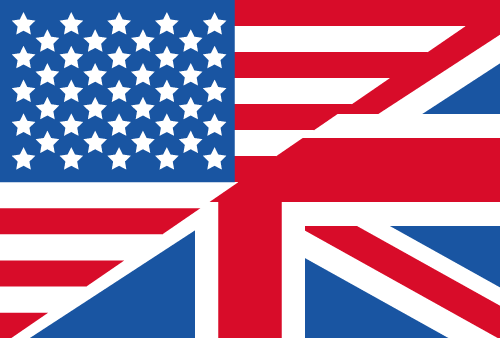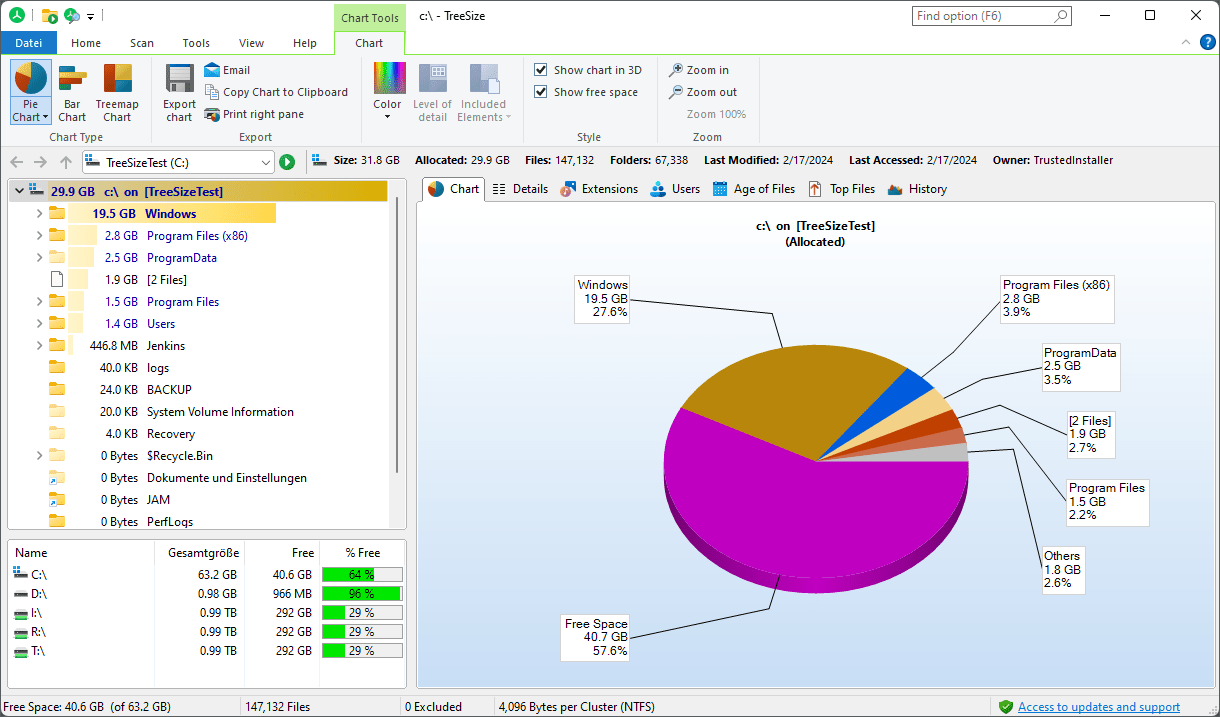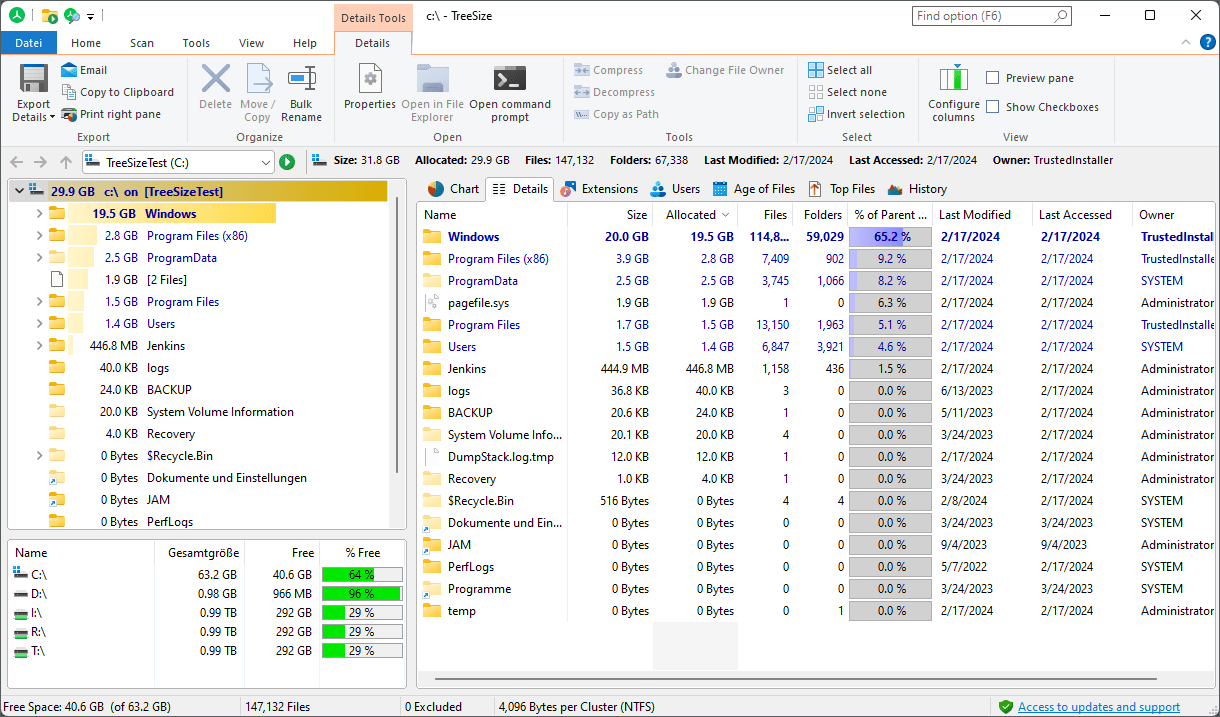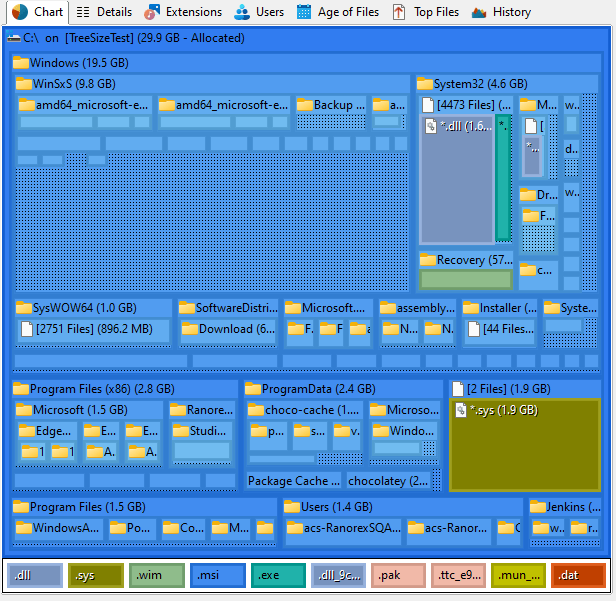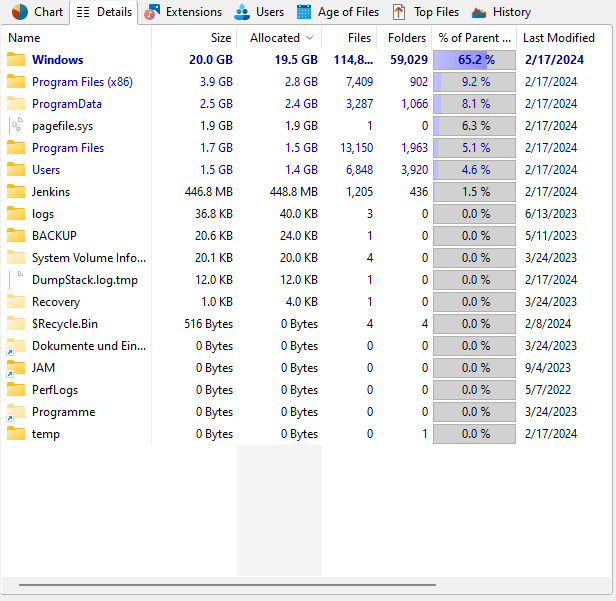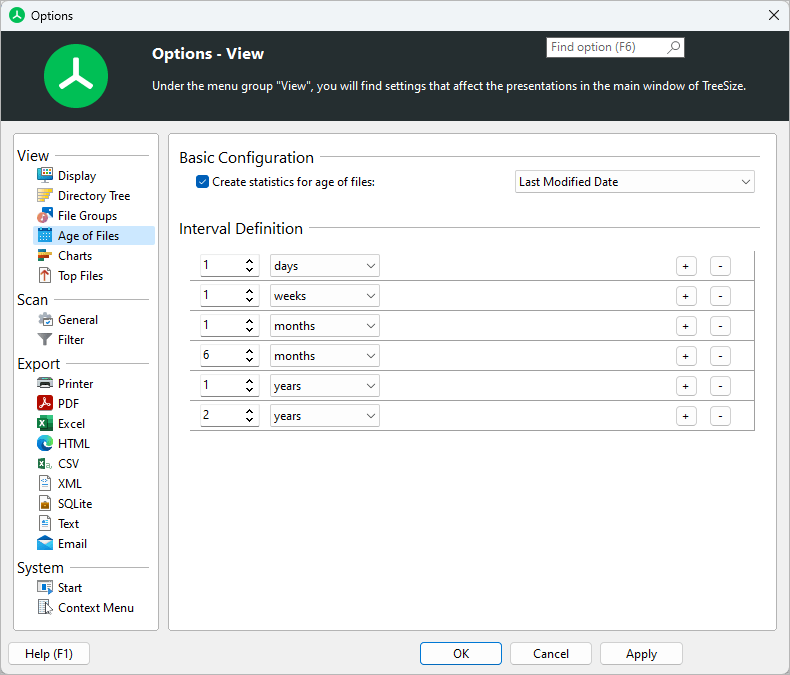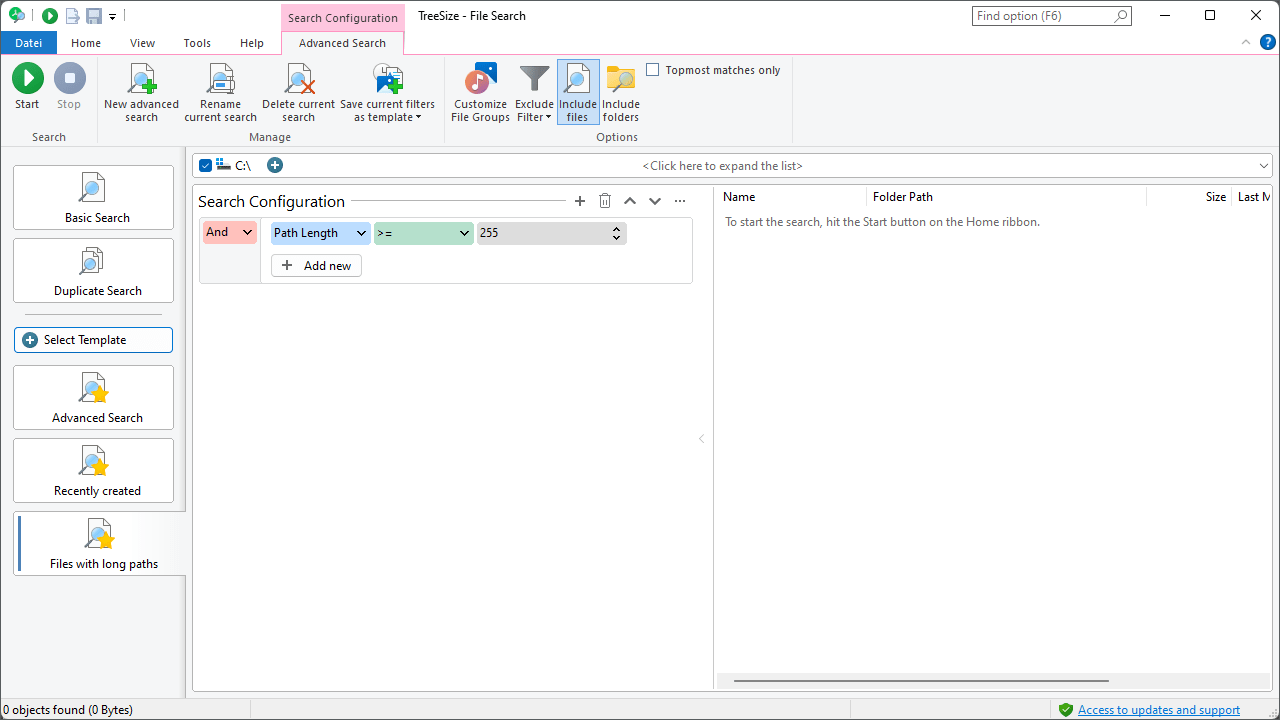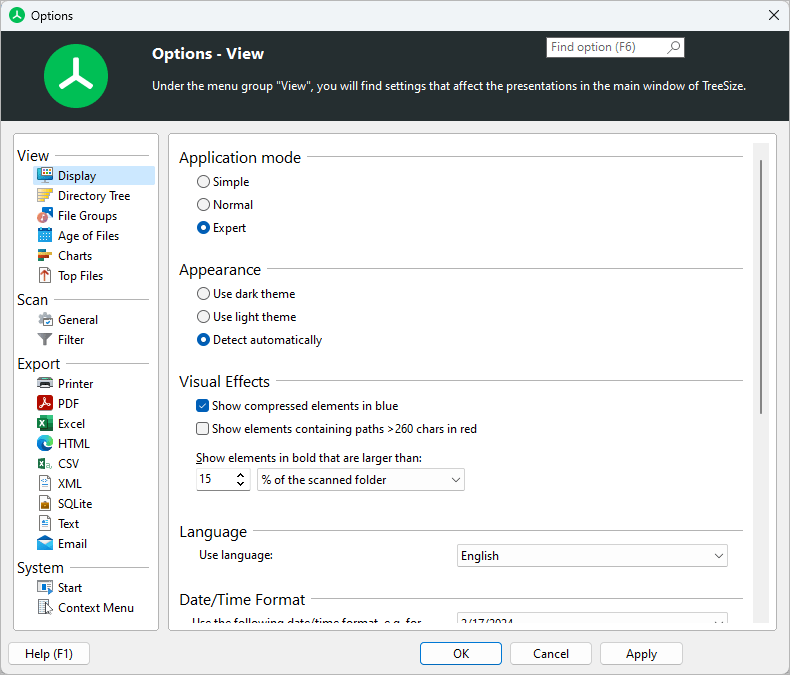Tidy Up Your Disk Space!
TreeSize is used by thousands of businesses and home users worldwide to analyze, manage and tidy up their most important storage systems. Generate statistics and charts on space usage and create reports. Search for specific files such as old or duplicate files to move, archive, or rename them in bulk - manually or automatically via the command line.
Organizing and decluttering has never been easier.
Visual Tour
What Our Customers Say
Different Editions For Every Need
|
Compare our disk space managers
|
TreeSize
Personal
|
TreeSize
Professional
|
SpaceObServer
Enterprise
|
|---|---|---|---|
Many visualizations to break down disk space usage |
Yes
|
Yes
|
Yes
|
Support for network drives in Windows corporate networks |
No
|
Yes
|
Yes
|
Automation options |
No
|
Yes
|
Yes
|
Automatic and permanent storage of data |
No
|
No
|
Yes
|
Recommended for very large directory trees and large server landscapes |
No
|
No
|
Yes
|
Need To Continuously Monitor Storage?
TreeSize provides fast ad-hoc storage analysis and file management. But how do you keep a constant eye on your storage?
SpaceObServer takes it further by providing continuous monitoring and automated reporting of your storage, all within the familiar Look&Feel of TreeSize!
Your Data Safe in Your Hands

Our on-premises software puts you back in control of your data. Our solutions work entirely without cloud services - your data always stays with you.
And to ensure GDPR compliance at all times, our servers are located in Germany, today and tomorrow.
More Information and Documents
FAQs
How can I find out what’s using all my disk space?
You can use a disk space analyzer to scan your storage and visually break down which folders and files are taking up the most space. These tools help you identify space hogs quickly.
With TreeSize, you can scan entire drives or specific directories and see a real-time folder tree sorted by size. It even lets you drill down to file-level details and provides bar charts for better insights.
What’s the best way to clean up storage on Windows?
To clean up disk space, start by analyzing what’s consuming storage—like large files, duplicates, or outdated backups. Then selectively delete what you don’t need. TreeSize makes this process simple by allowing you to sort files by size, age, or file type. It also includes filters and allows direct deletion within the interface, streamlining the cleanup process.
How do professionals manage disk space across multiple computers or servers?
IT teams often need centralized tools that can scan across network shares and generate automated reports. TreeSize Professional supports scanning of network drives, UNC paths, and Windows servers. You can schedule scans, export reports in various formats (like HTML, XML, and PDF), and even integrate it into scripts via command-line options.
What types of visual reports help with analyzing disk usage?
Effective disk analysis tools provide visuals like folder trees, pie charts, or treemaps to show data usage at a glance. TreeSize offers a structured folder view, bar charts, and customizable report exports. It highlights large folders and lets you see file types grouped by extension (e.g., videos, documents, system files).
Can I automatically monitor disk usage over time?
Yes, many tools allow scheduled scans and report generation to help track how storage usage changes over time. TreeSize Professional includes scheduling features where you can set regular scans, generate comparative reports, and receive alerts if certain thresholds are exceeded. This is particularly useful for monitoring growth on file servers.
How do I scan an external or USB drive for space-hogging files?
Most disk analyzers allow you to select any connected drive and run a scan. TreeSize detects all connected volumes automatically, including USB drives, SD cards, and external SSDs. Just select the drive from the start screen and begin your scan—it supports both NTFS and exFAT formats.