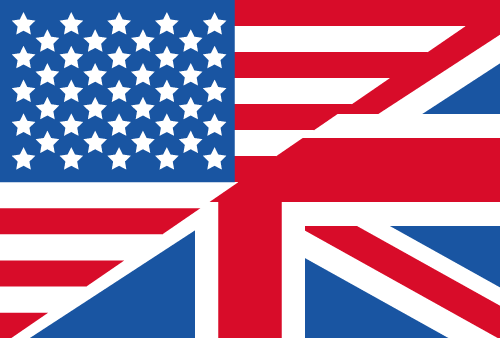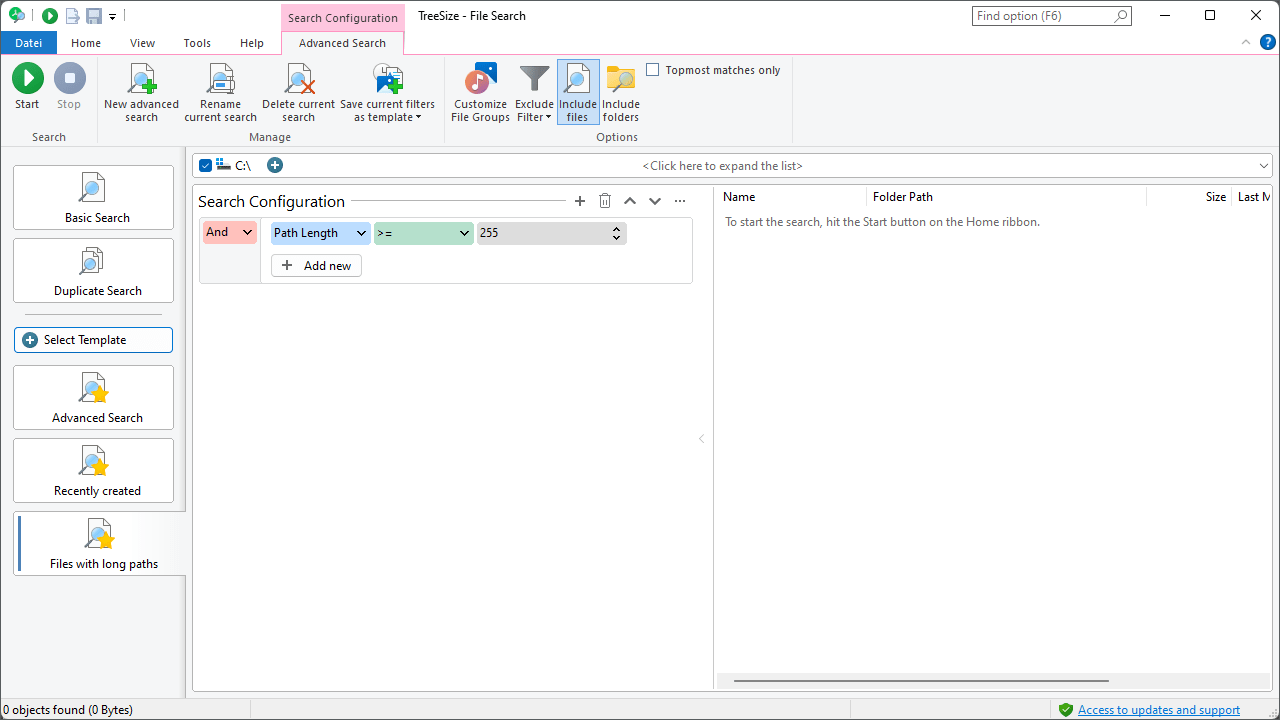Windows Explorer columns for TreeSize File Search
Select Windows Explorer columns as search filters
Configure Windows Explorer columns as search filters using the custom search of TreeSize. Include Windows Explorer columns as filters by clicking the "More" item at the end of the drop-down list containing the search criteria. A window pops up, in which you can decide on further file metadata to filter by. Then fill in the search configuration like you are used to it from the intuitive TreeSize custom search.
It's possible to filter by a certain string as well as running more complex numerical comparisons.
How to perform numerical comparisons with TreeSize
With the help of TreeSize File Search filters, it's possible to perform complex numerical comparisons for your needs. Just combine all possible filters as you like. Here are some use case ideas:
- You can use TreeSize to search for Office files with a certain number of pages, for example.
- Or how about searching for all image files with a certain pixel width and height?
- Often enough, you are looking for files that were edited some time ago - just use a date-based filter and define the date desired files were last saved.
What's your use case? Tell us with our contact form.