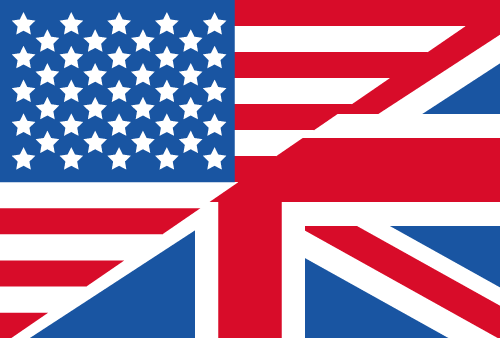Main Features at One Glance
How Does SpaceObServer Web Access Work

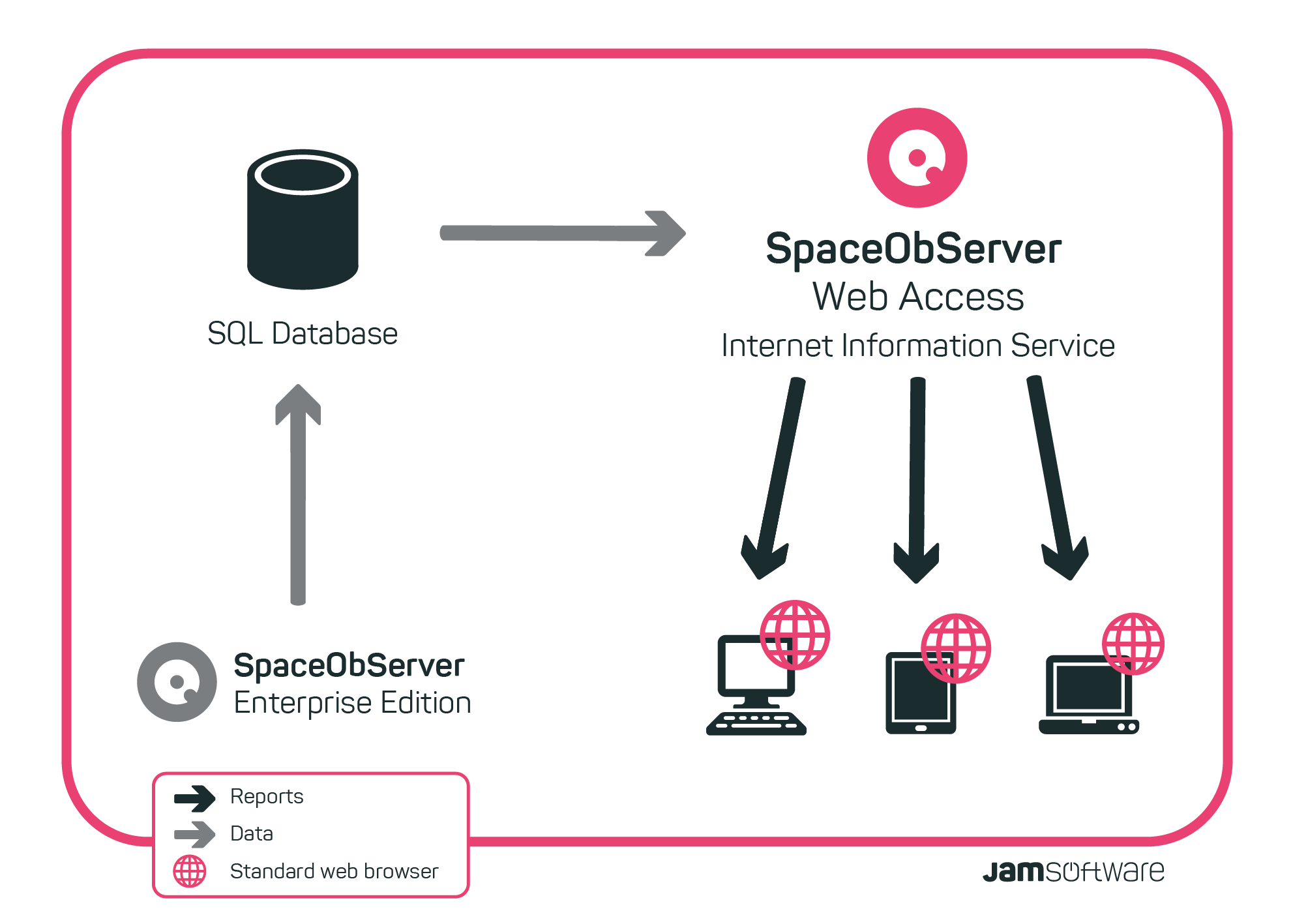
The SpaceObServer Web Access grants remote access to scans created by the SpaceObServer Enterprise Edition: the Web Access connects to the SQL database and receives scan data. It processes the data into clear tables and diagrams. End users open the SpaceObServer URL in their web browser and log in with their Windows accounts (Active Directory). The Web Access is hosted via the Internet Information System (setup configures it automatically). Logged in users can only access reports for which they have permissions.
Quick Overview Over Scanned Folders

- Users can navigate through a folder tree showing the scan results for all the folders they have access to.
- Different actions can be performed in the context menu:
- Removing and reloading scan results in the folder tree
- Automatically expanding all subfolders to level six
- Marking selected folders and subfolders, visible in SpaceObServer
Easy Setup And Permission Management

- The comfortable setup secures easy installation
- Use the administrator backend to manage roles and permissions for Windows single users and group accounts
Intuitive User Interface

- Visualizations offer a quick overview over disk space development
- Configuration possibilities at one glance
Flexible Configuration

- Use checkboxes for the selection of folders in the tree view
- Selection of the values shown in the tree:
- Size
- Occupied disk space
- Allocated disk space in parent folder (in %)
- Number of files
- The size unit in which files and folders will be shown (KB, MB, GB, TM, or automatic selection)
- Decimal places after the comma
Information Presented in Tabs

- Pie chart and bar chart in 2D or 3D view (key can be switched on or off)
- Monitor disk space usage development in the history
- Selectable time frame
- 2D or 3D view
- Detailed view shows all information about subfolders and files of a selected folder
- Select which columns should be shown
- Search function
- File extensions show all file types and enables you to filter the data according to different criteria
- The tab Users shows all users owning files in the selected tree element
- Top 100 presents the 100 biggest files
- Check for duplicate files on the duplicate files tab
- Analyze the distribution of your data age or file size
Feature Voting
Your opinion counts! Be part of the decision team and vote for new SpaceObServer features.