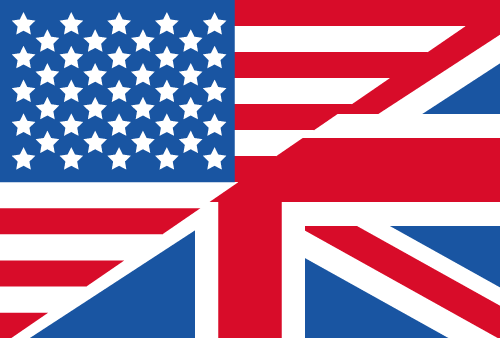How To Use Command Line Parameters In SEPA-Transfer
Sacrificing too much time for recurring processes, especially when it comes to converting files to other formats, is uneconomical. That's why we recommend our SEPA-Enterprise Edition.
SEPA-Transfer Enterprise Edition offers a command line with full control thanks to CMD and Powershell syntax. Here, the command line parameters allow you to automate processes. This way you can use SEPA-Transfer from your own program or script - saving you valuable time!
Command line commands are especially effective if you have to repeat certain steps often: Instead of tackling them manually, you can execute complex processes using command line parameters. Let us show you a few examples:
Automate import of Excel debits
When you want to import Excel tables as a recurring debit, this command might come in handy:
This command lets SEPA-Transfer import the table named "june" from the named file as a recurring debit. Learn more about SEPA import automation.
Automate sales export to CSV
Export your turnover figures comfortably to a CSV file using:
Automate transfer import from database
Finally, how about automating transfer import from a database, too?
This example shows the call of an Access database named "transfers.mdb" without the need of a password.
Automate DTA to SEPA
You often have to convert DTA files to the SEPA XML format? Try this out!
With the command line call
you can convert DTA files to SEPA format. In the practical application, replace the example paths with your concrete data and choose a file name.
You want to use the command line import without having to learn the syntax? Simply save your import settings from the import wizard!
Further information on command line parameters can be found on our help page.
Export account activities using the command line
It is also possible to export the account transactions to a file via the command line. Use the command line parameter -command Activities together with -startdate and -enddate. Optionally, specify the -fetch command line parameter to update the previous account transactions beforehand. This last parameter usually requires entering the PIN and, in some cases, a TAN.
Try SEPA-Transfer yourself
We offer a free 30-days trial for SEPA-Transfer Enterprise Edition, check it out!

SEPA-Transfer Small Business Edition