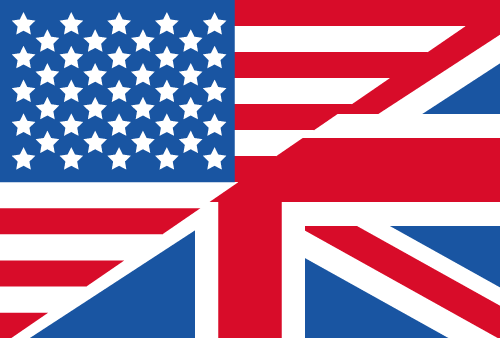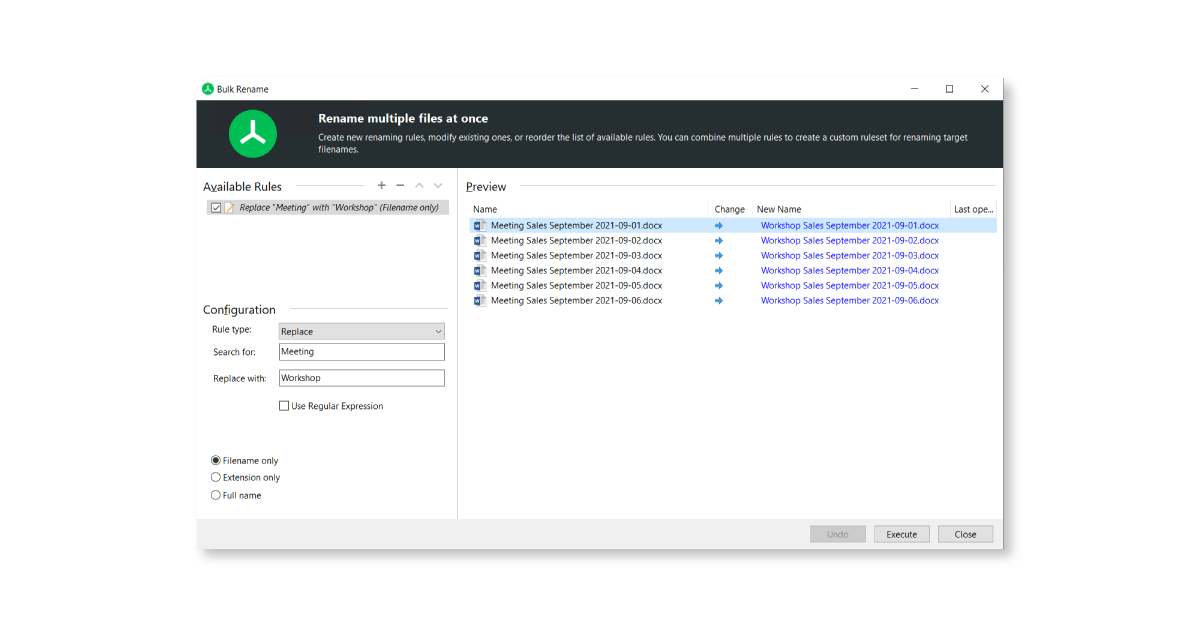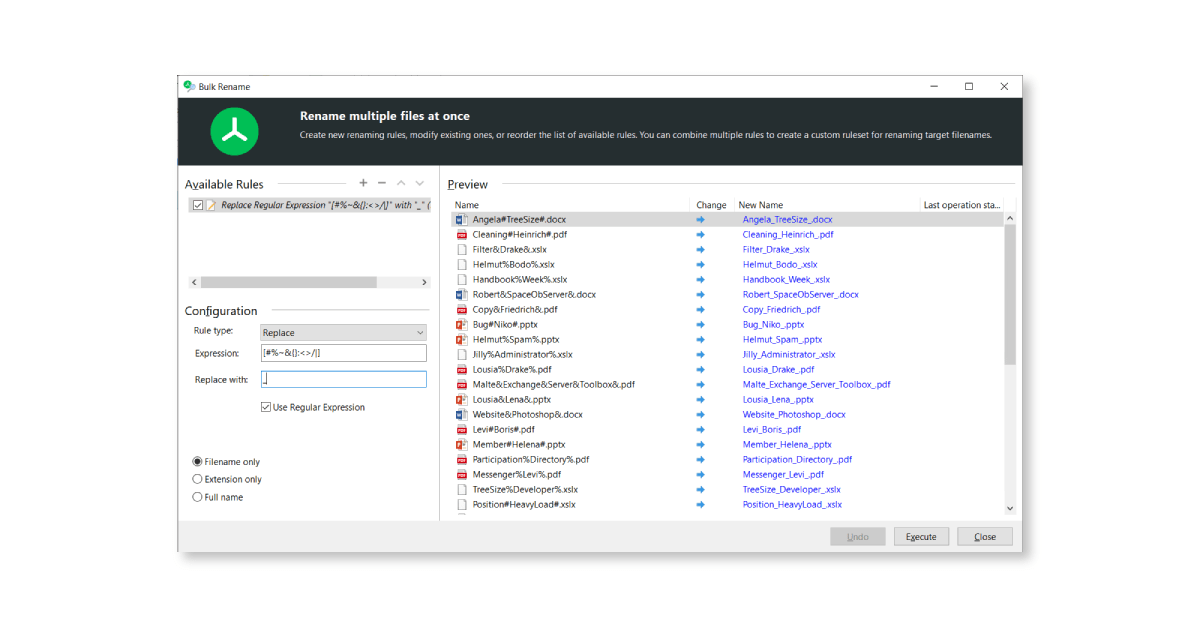How To Bulk Rename Files Easy
Edit a large number of files at once with TreeSize.
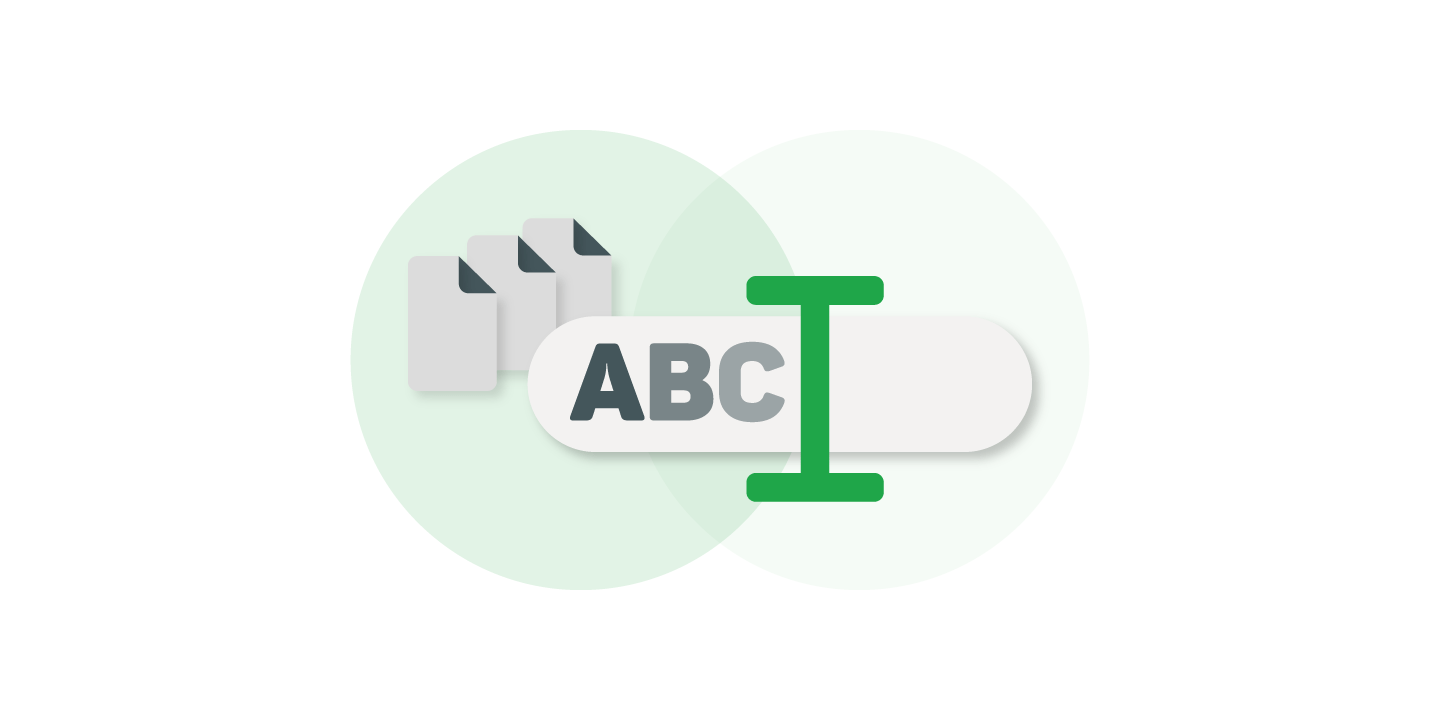
Unique file names play an important role in professional data organisation. Relevant files need names that are easy for everyone to understand and find. In a best-case scenario, they follow a specific naming procedure. In reality, however, things change. Procedures change and what was once best practice just does not cut it anymore.
As a result, you don’t have to just rename a few files, but sometimes dozens, hundreds, or even thousands. A process that, done manually, could take days and can never be reliable nor economic.
That's where TreeSize comes in: Bulk rename files according to your own criteria with just a few clicks. We'll show you how.
Bulk rename files with TreeSize
First, you select the files you would like to rename, either via the scan or the search function. Then, you simply enter your rules for the Bulk Renaming and you are good to go.
Would you like to find and replace a part of your file names? Just enter digits, words or word combinations that you would like to replace. It is also possible to add new elements to file names, for example prefixes or suffixes to add additional information. Additionally, you can easily number selected documents or delete a part of their file names. Those rules can also simply be combined as you need them.
Delete special characters
SharePoint offers plenty of new possibilities for your business working collaboratively. However, you also need some preparation for a smooth SharePoint migration.
SharePoint, for example, prefers files without certain characters in the file name: #%~&*?{}:<>/|. Manually combing your data system for file names with special characters would be exhausting. With TreeSize however, this is child’s play.
For faster results, we recommend using Regular Expressions. Just open the Advanced Search function, select the drive or folder, then choose “Name" and “matches Regular Expression” and enter [#%~&*?{}:<>/|] in the grey field, searching for all the characters with the bracket. With one click on “Start” TreeSize starts looking for all the file names with one or more of those characters immediately.
With the top checkbox or in the menu, you can mark all found files. You can then open Bulk Rename. Please make sure there are no rules that you do not wish in “Available Rules” and select “Replace”. Select “Use Regular Expression” and copy the special characters you searched for earlier on in the “Search for” box.
You can then enter an underscore or a blank in the “Replace with” box to replace the invalid special characters. After double checking that everything is in order, you can now go ahead and rename the files in bulk. Invalid file names will now not be an issue anymore when migrating to SharePoint.
Let's sum up
If your job is to migrate your data to SharePoint or another platform and you need to rename files because of naming restrictions on the new plattform: Use TreeSize to simplify the process:
- Use the Advanced Search function to find all file names with a Regular Expression (e.g. [#%~&*?{}:<>/|]).
- Click on “Home”, “Select All” to select all found files.
- Click on “Home”, “File Operations”, “Bulk Rename”
- Select “Replace”, “Use Regular Expression”" and choose how you would like to replace the unwanted special characters via the “Replace With” box.
- Click on “Add Rule” and double check the preview on the right side.
You may now press “Execute”. Now, your files are ready to be transferred to your SharePoint server.
What else can TreeSize do for you?
TreeSize Professional offers a broad variety of different features for your professional File & Disk Space Management.
Want to always stay up to date? Subscribe to our newsletter now!
Do you like what you've just read, have new ideas or feedback? Visit our contact form and let us know your thoughts!