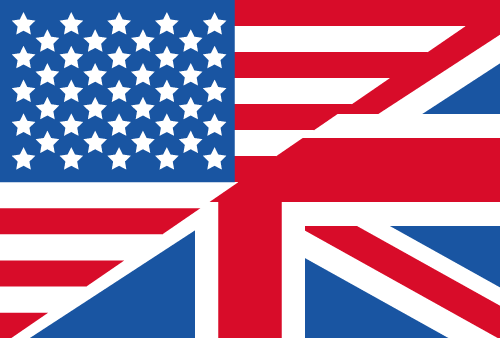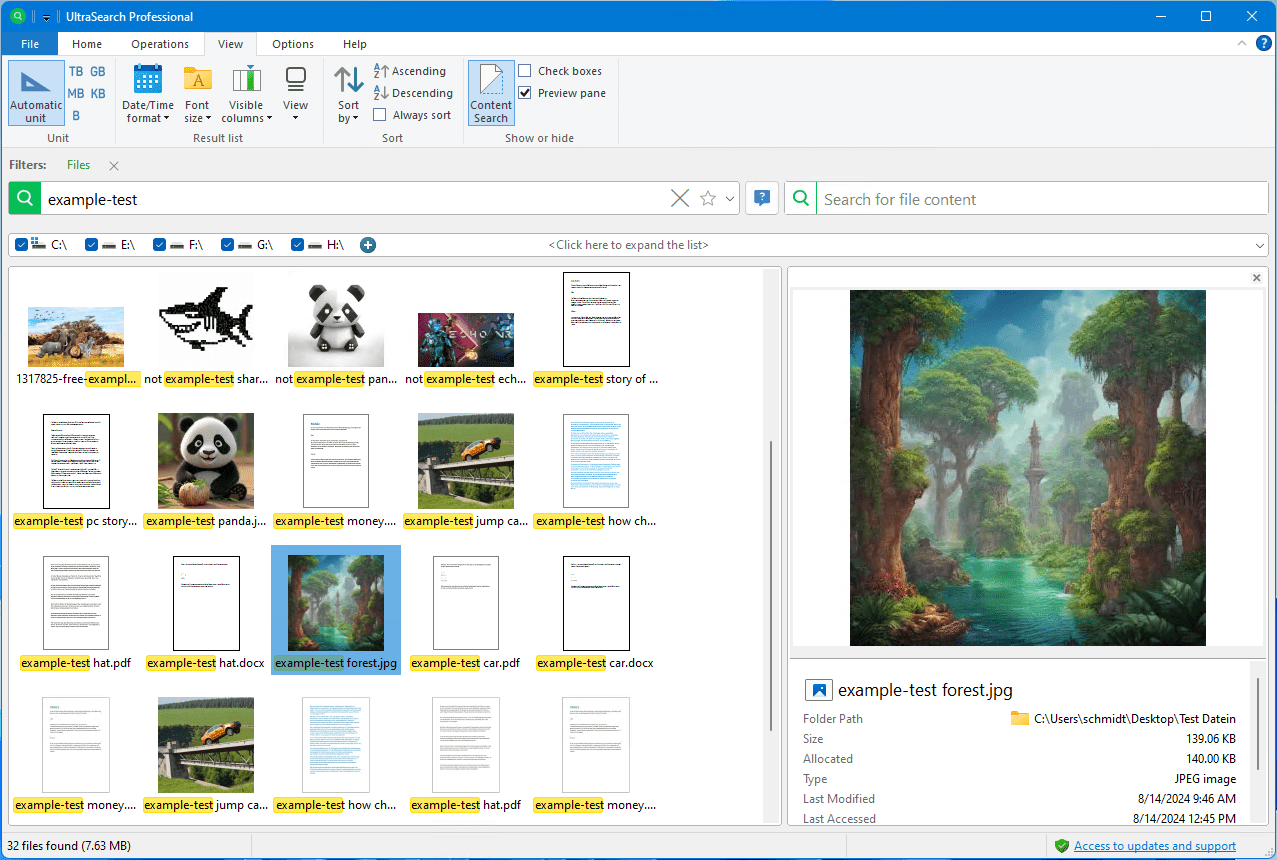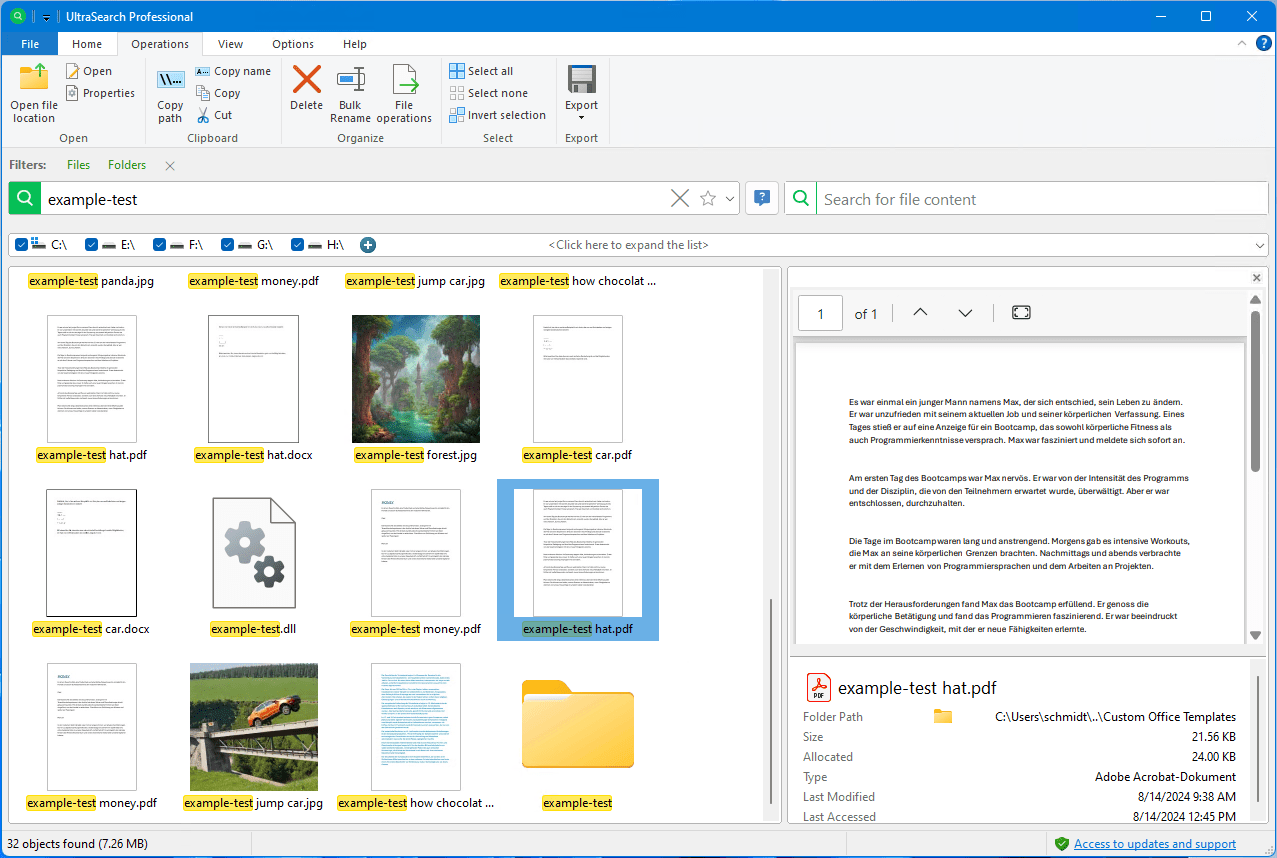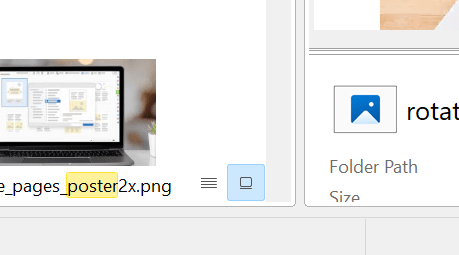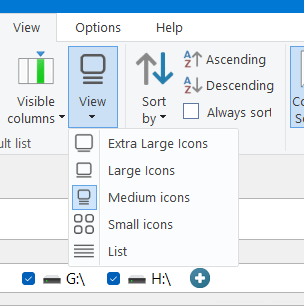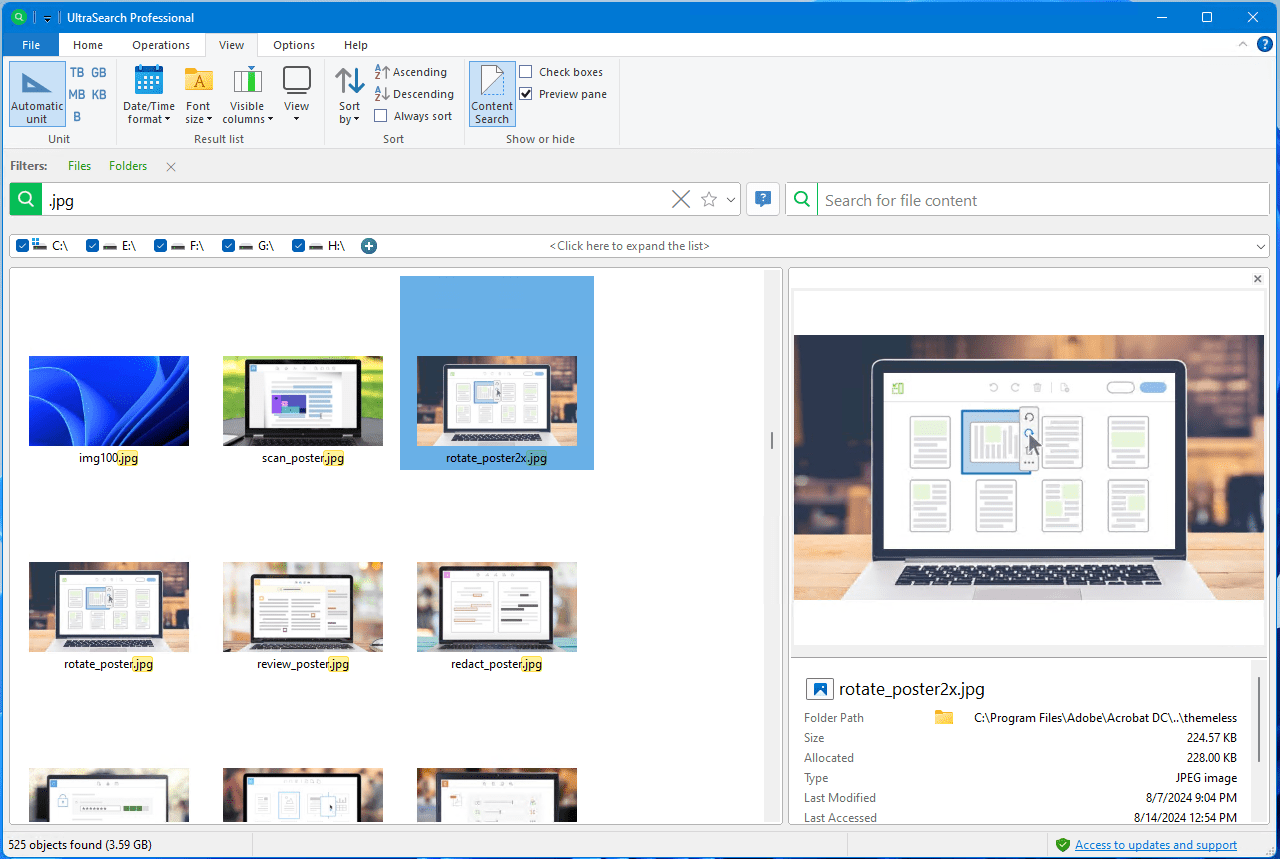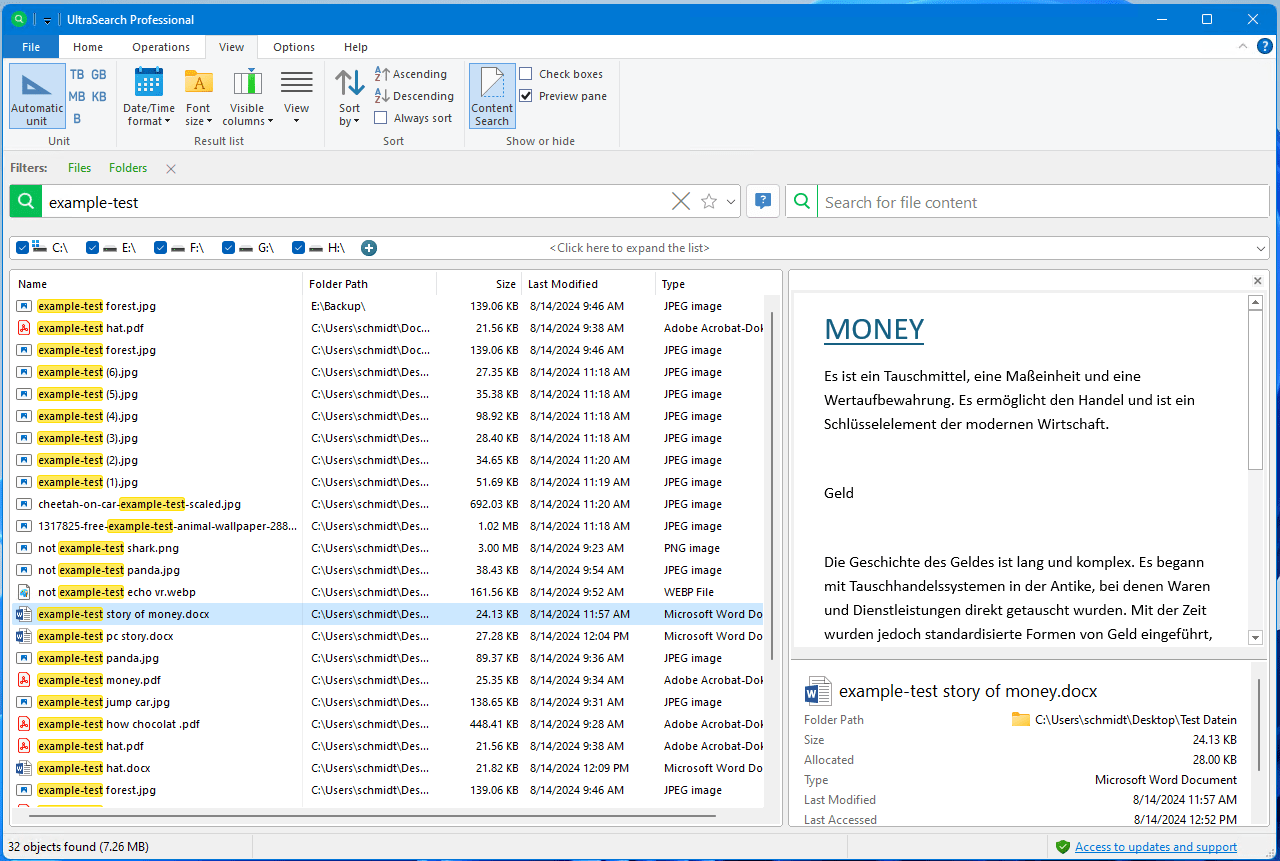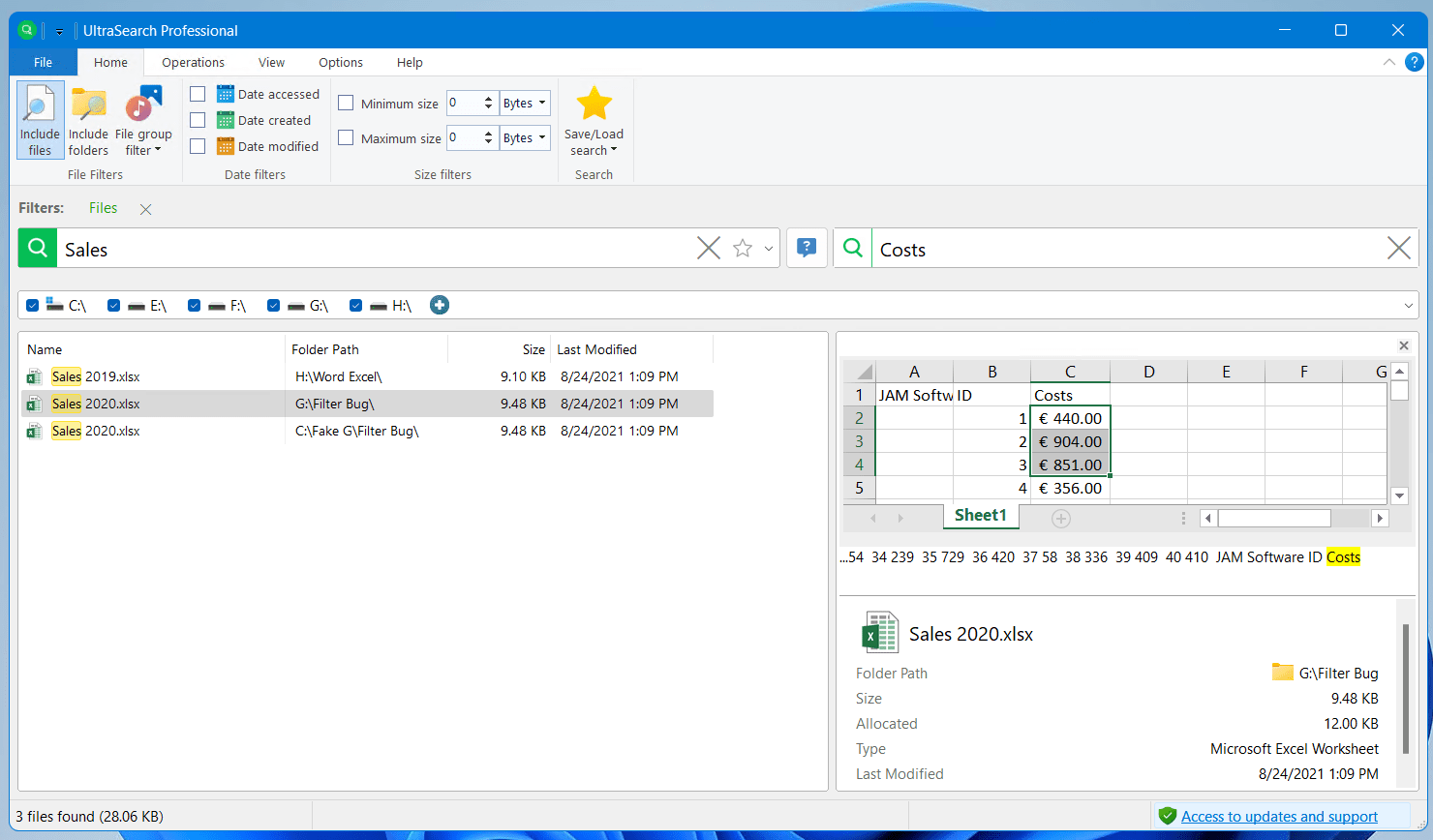Quick preview: Thumbnails for UltraSearch
Instantly recognize graphics and documents with thumbnails
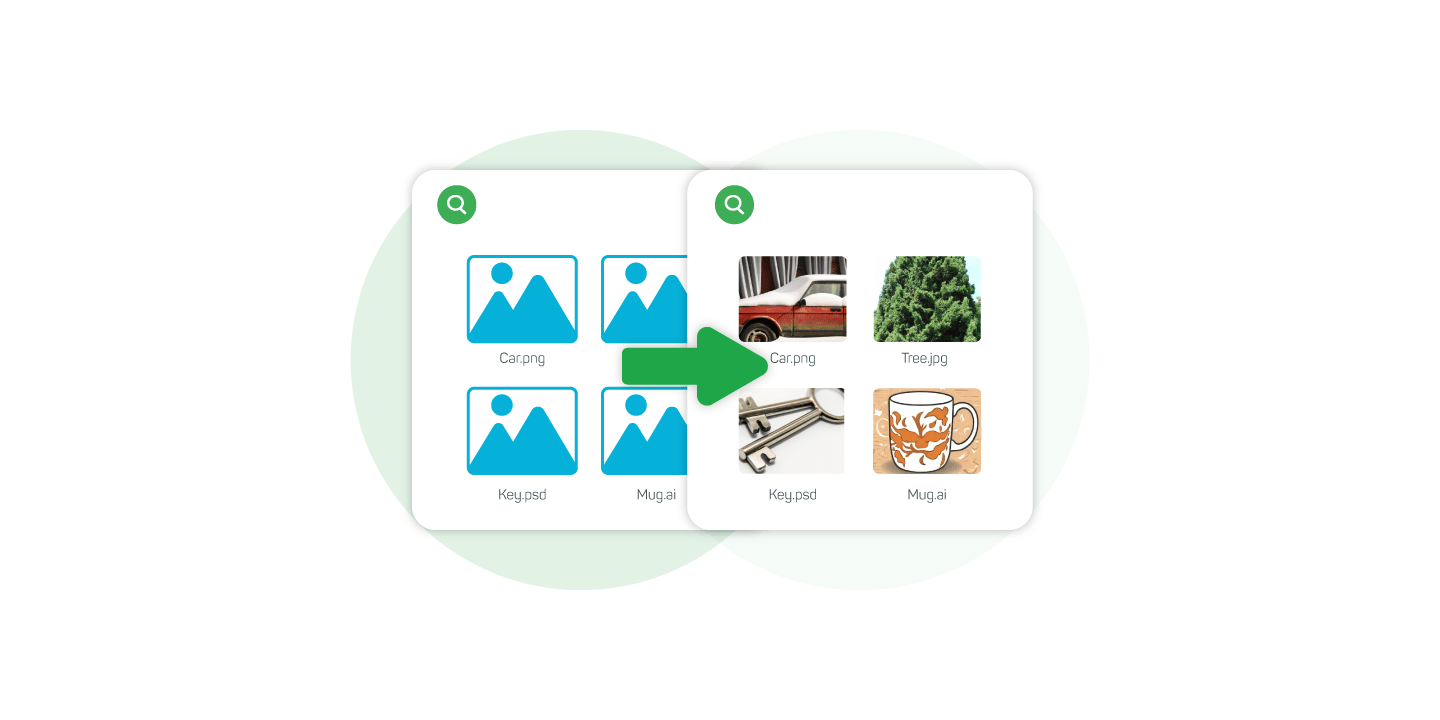
Thumbnails help you to quickly recognize files! The small thumbnails provide an initial insight into the contents of an Office document, PDF or which image is hidden behind a file.
Many UltraSearch users have requested thumbnails. That's why UltraSearch can now also display search results in a thumbnail view!
How do you use the function and what else has changed in UltraSearch? That's what this blog post is all about!
What is the thumbnail view?
The thumbnail view provides a small thumbnail image of the file content to help you find the right file quickly.
Just like in Windows Explorer, you can use the new UltraSearch function to view images, graphics, Office documents and PDF files using a small preview. This saves time because you don't have to load a preview in the right-hand pane or open each file individually.
This function is practical if you have a wide variety of search results with different file types and folders. You are guaranteed to find everything again!
How to activate the thumbnail view
Thumbnails are easy to enable in UltraSearch. Just use the toggle in the lower right corner of your search results list - just like in Windows Explorer.
To choose from more thumbnail sizes, in the "View" tab, select the "View" dropdown. Here you can choose from different thumbnail sizes.
The "Medium icons" allow a good average to get an overview of a larger number of search results as well as a good preview of the file contents. With "Large icons" and "Extra-large icons" you can recognize every detail.
You can switch back to the standard view at any time with "List".
Praktischer Hinweis: Sie können die Größe der Thumbnails auch einfach mit der Tastenkombination STRG + Mausrad verändern.
Which files get a thumbnail?
Basically, UltraSearch supports thumbnails for all files that are also supported in your Windows Explorer.
In detail, thumbnails are possible for the following file groups:
- Image and graphic files
- Office documents
- PDF files
- Other file groups for which a plugin is installed
Since version 4.3, UltraSearch can also seamlessly search SharePoint. In a future version, UltraSearch will also support thumbnails for files stored on your SharePoint.
What else has happened in UltraSearch
In addition to the new thumbnail feature, we've done even more: With the help of your feedback, we've given UltraSearch a new look!
The search bars for the file search (left) and the search for file contents (right) are now better differentiated by color. In addition, you will now find the available search destinations below the search entry.
We have also tidied up the "Home" tab for an even more focused workflow. From now on, you will only find the operations that are most important for your daily work here.
Let's make UltraSearch even better together
How do you like the latest changes? Download the latest version of UltraSearch now and try it out for yourself!
We look forward to receiving your feedback at ultrasearch@jam-software.de.
If you already have a specific idea for improvement or would like to see what other UltraSearch users would like to see, visit our Feature Voting platform.
No more access to updates? No problem! Extend your license at low cost in our customer area. If you have any further questions, please do not hesitate to contact us!