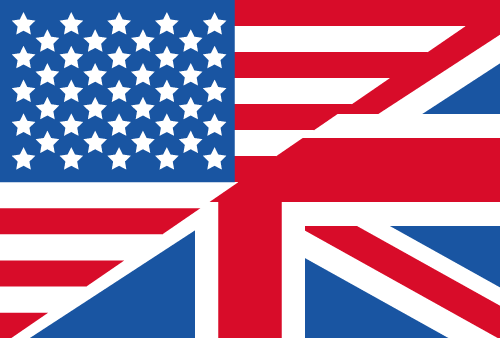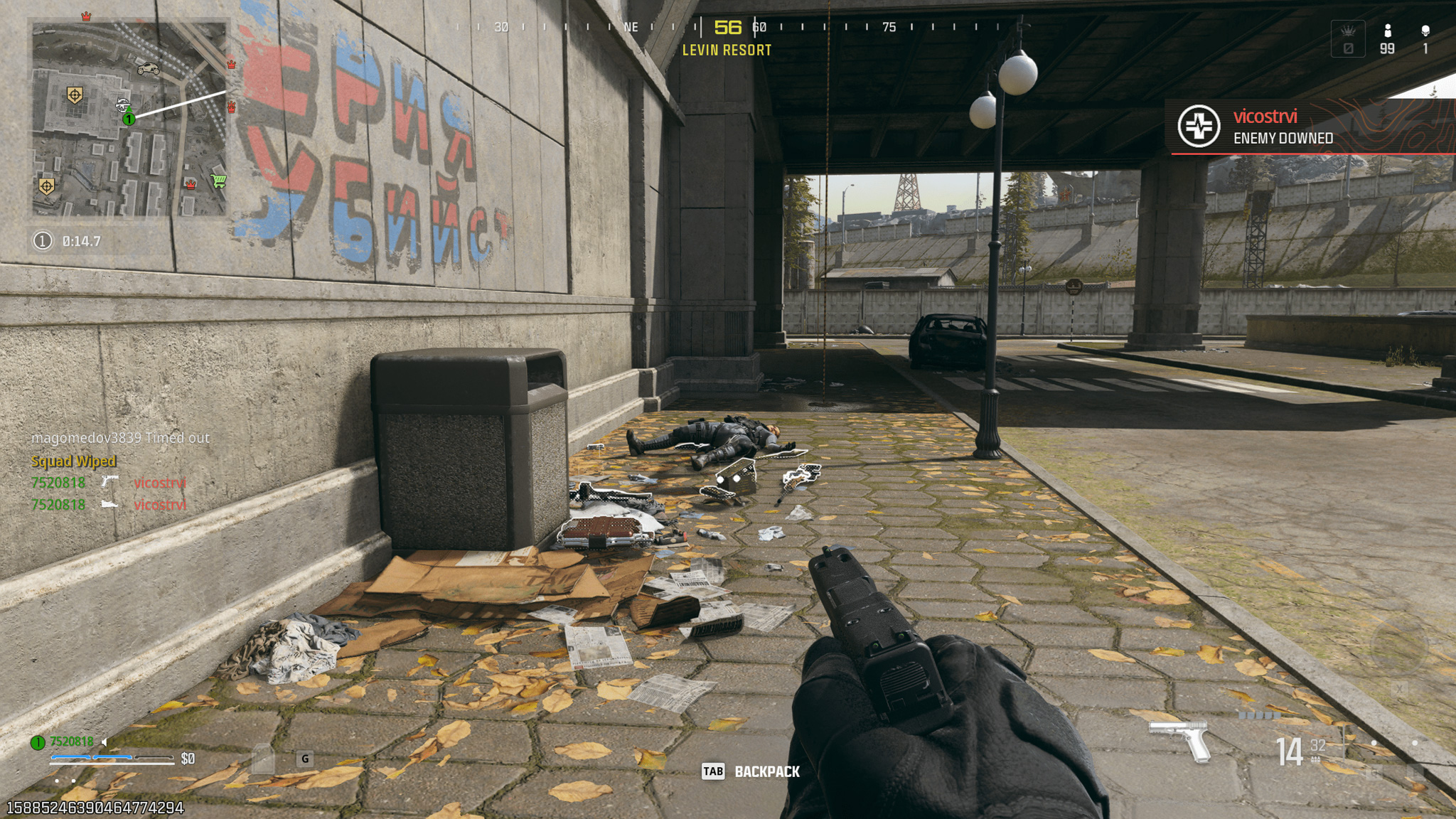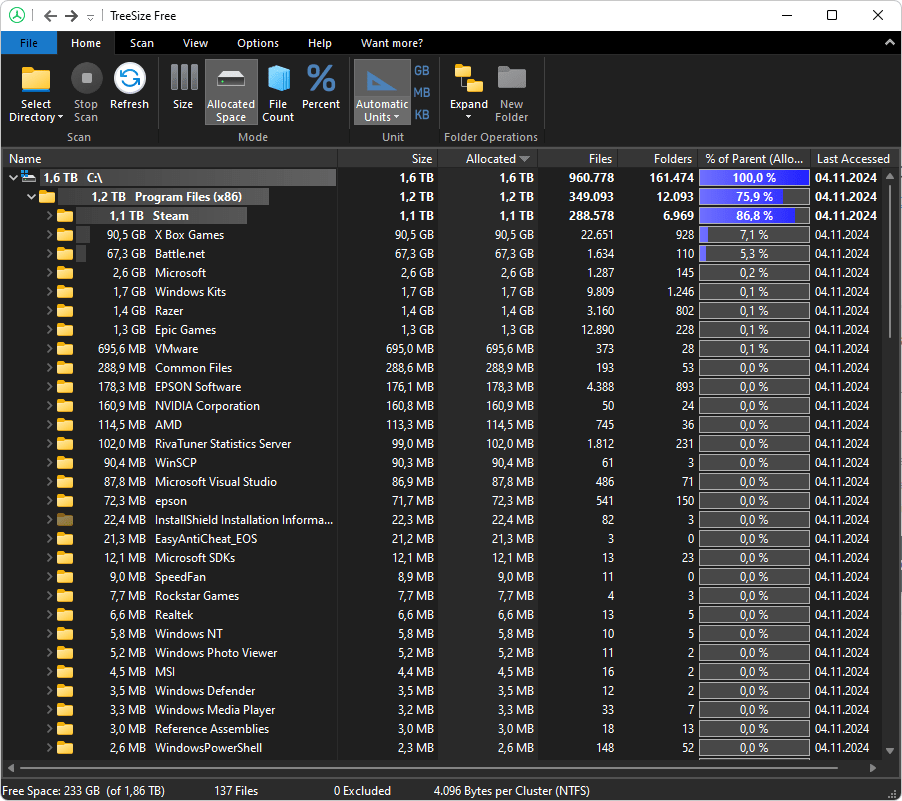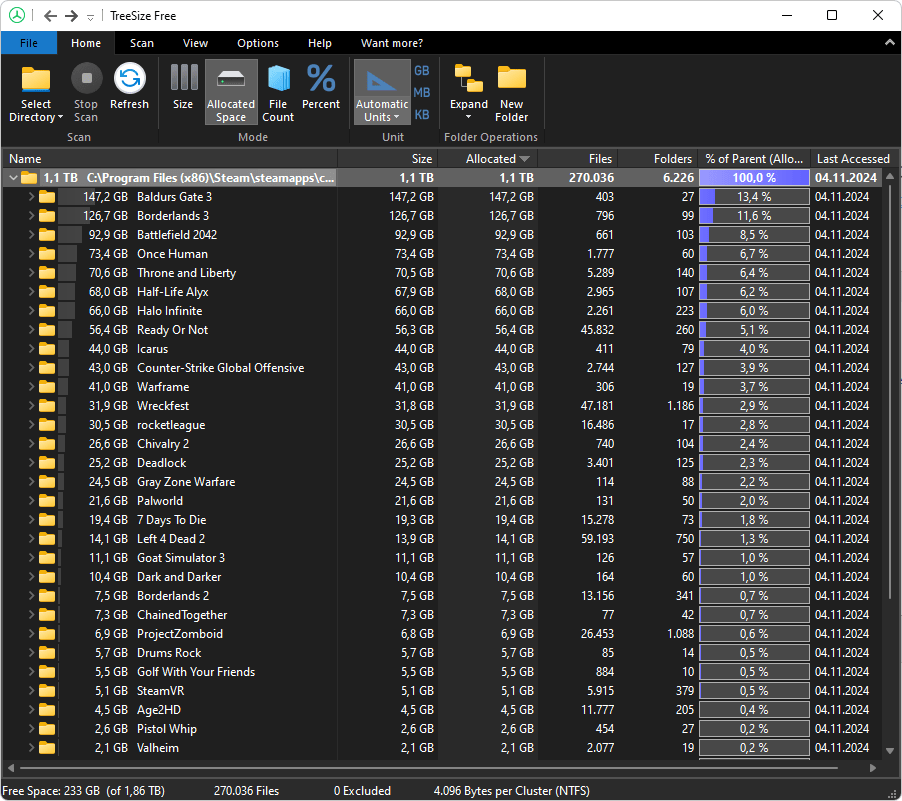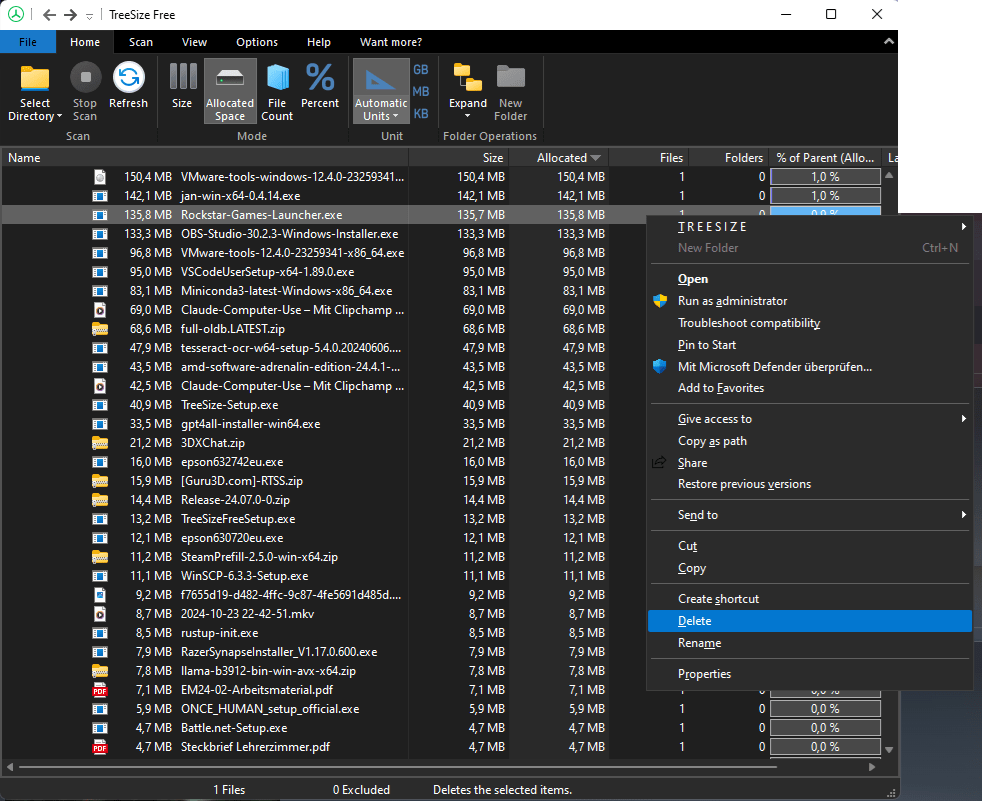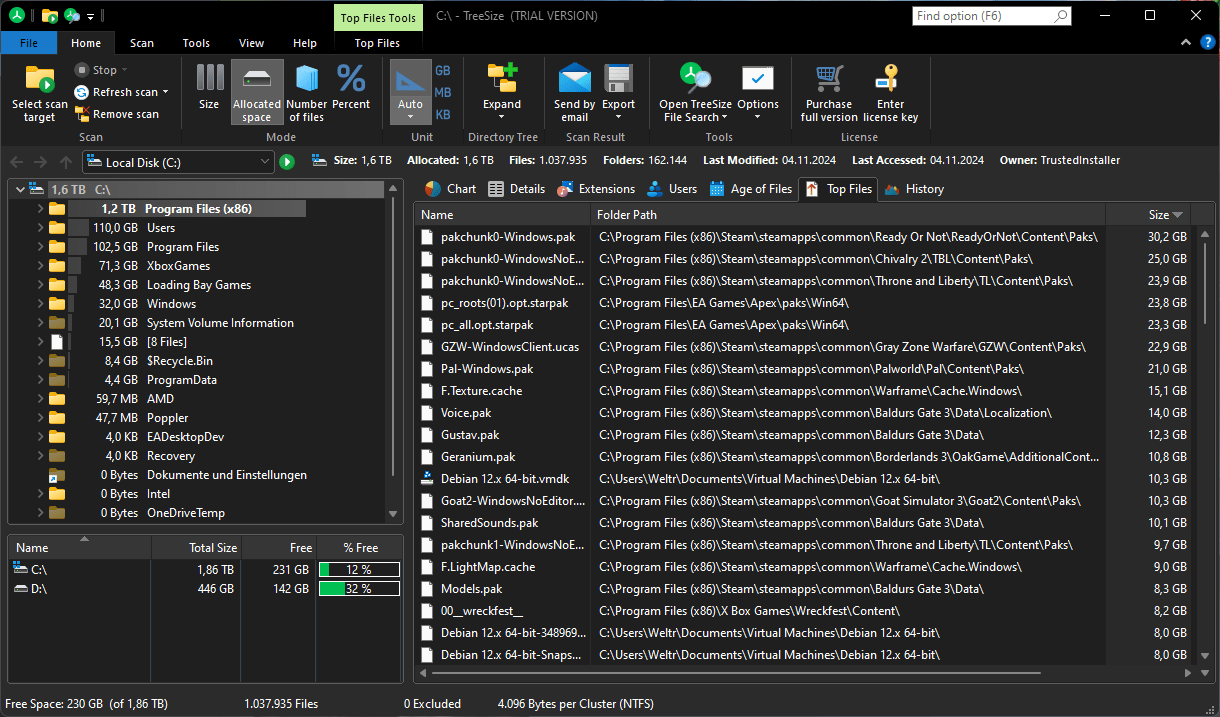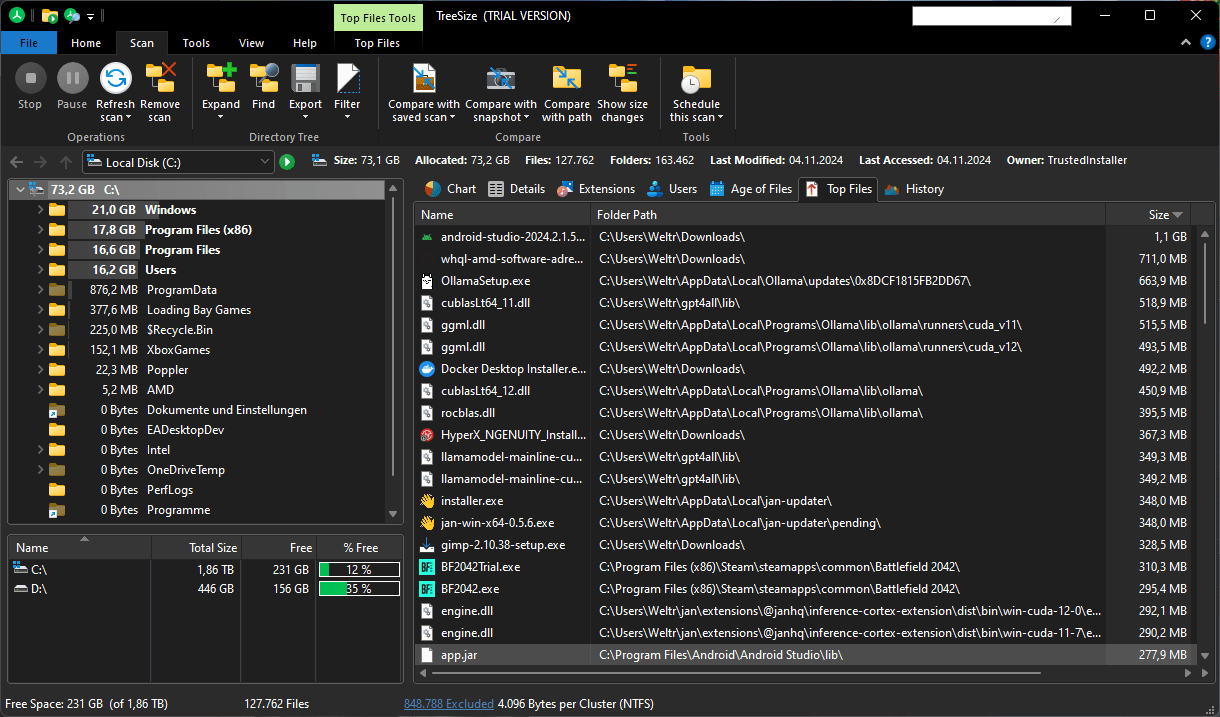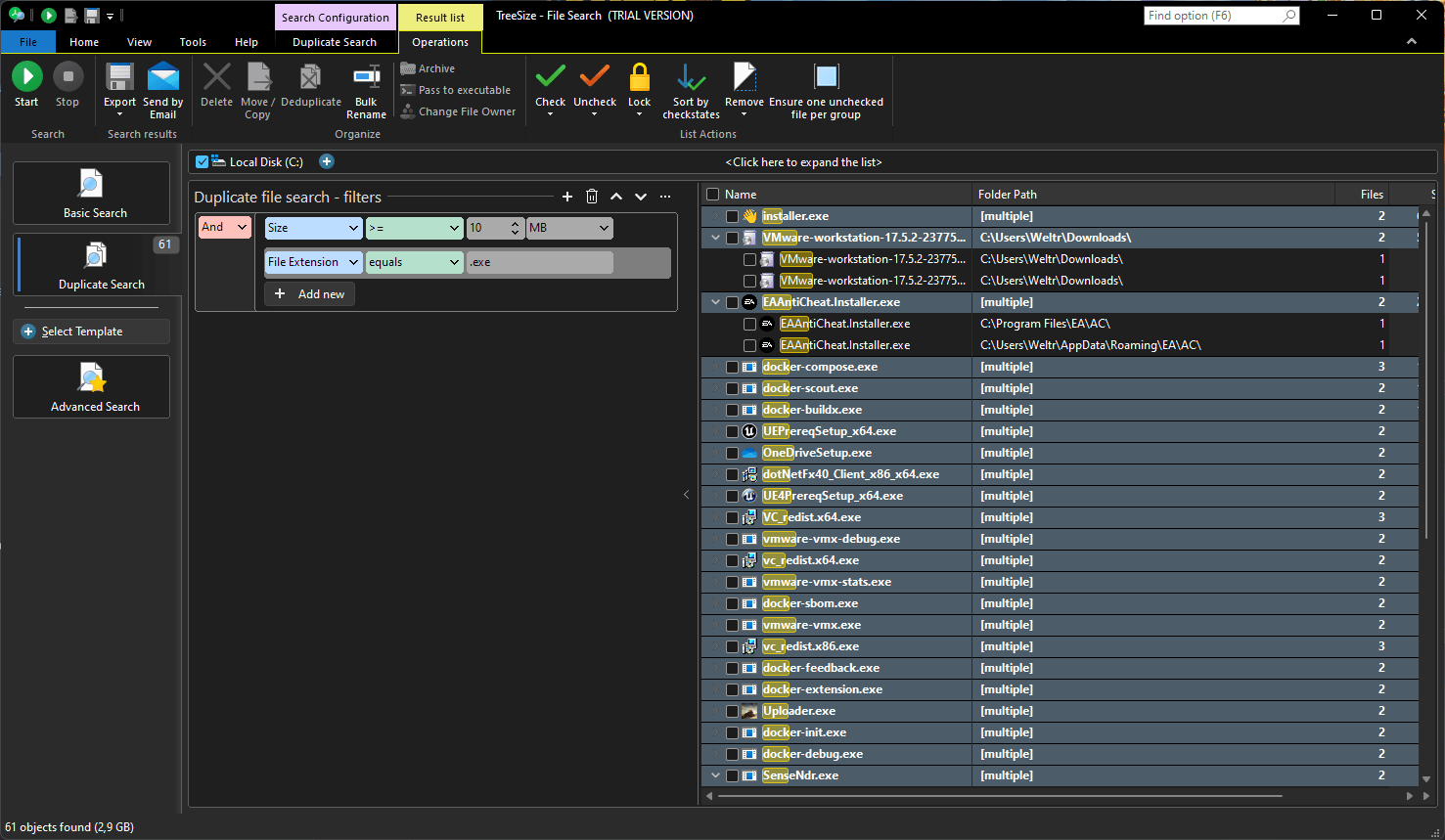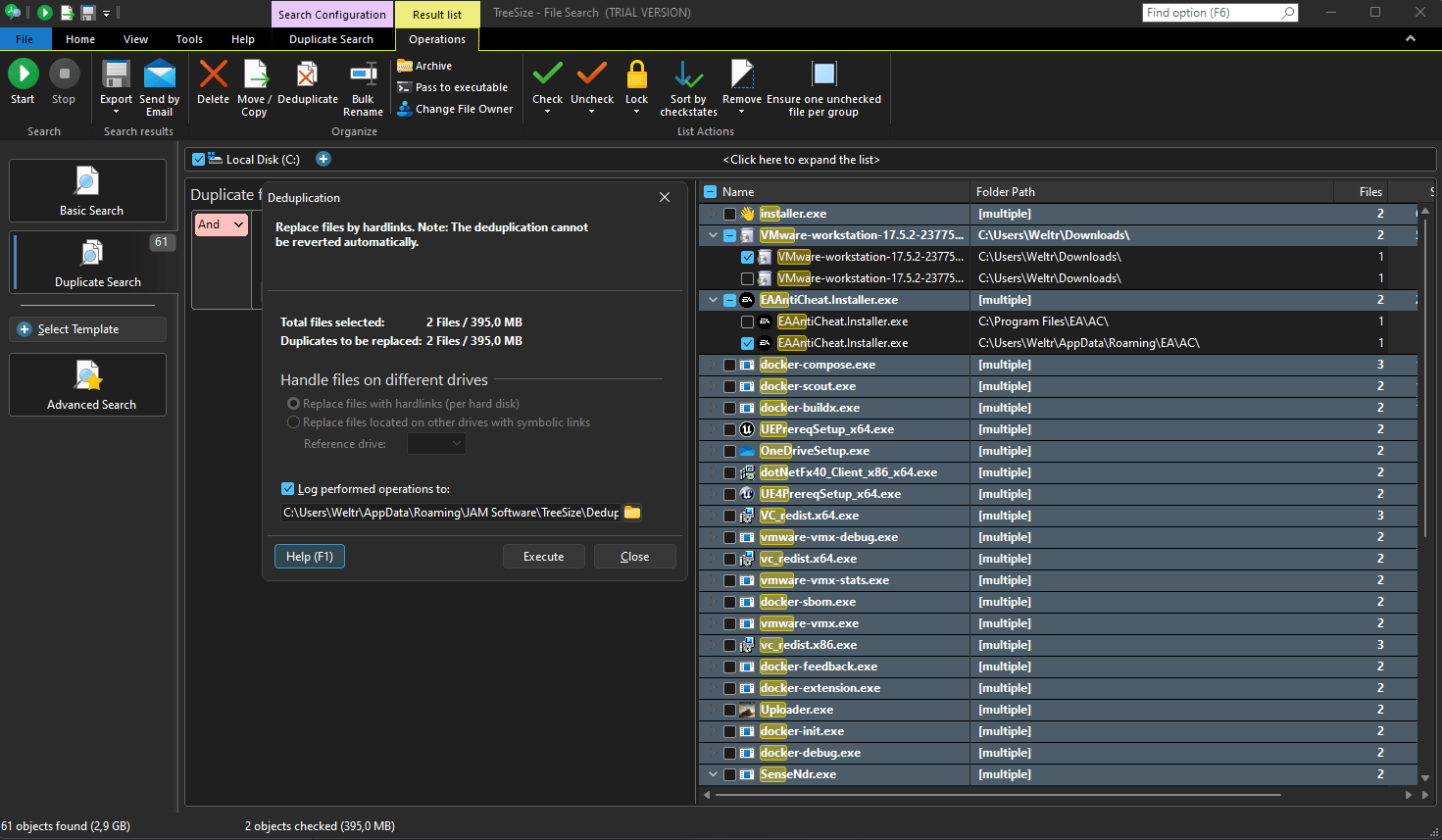How To Free Up Disk Space for New Games
Time for your level up with TreeSize

PC gaming is becoming increasingly popular. It's not just an occasional pastime for many, core gamers and e-sports enthusiasts also often prefer to use the familiar home PC instead of a console.
At the same time, the minimum requirements for modern AAA titles are constantly increasing. In addition to a lot of RAM and a powerful graphics card, a considerable amount of storage space is required before you can start gaming.
But what to do when the hard disk is full and the bank account for new storage hardware is empty?
We'll show you how to make the most of your existing hard disk space before you have to buy more!
Why storage space is becoming increasingly important for gamers
Gamers need space on their hard drive - and more and more of it.
While the open-world RPG hit Skyrim, which was known for its expansive game world, demanded just 12GB of hard disk space in 2011, the challenge posed by modern AAA game titles is becoming ever greater.
If you want to explore the futuristic open world of Cyberpunk 2077, you should have at least 60GB of free storage space ready, according to manufacturer CD Project.
With Red Dead Redemption 2, Rockstar Games challenges Wild West Game fans not only with an exciting story and sophisticated graphics, but also with at least 120GB of required storage space.
But that's not all. To immerse yourself in the action-packed world of Call of Duty: Modern Warfare with all its game modes and latest updates, a whopping 175GB of free storage space is required.
We see: The games industry's demand for free storage space continues to grow. So what can you do before your own system falls apart or you have to buy new storage space at a high price?
How to analyze the memory usage of your games for free
Time for regular memory checks to keep your gaming experience running smoothly.
With TreeSize Free you can find out for free how full your hard drive is and which games take up the most space.
Compare folder sizes
First select a folder, partition or an entire hard disk with "Select directory" at the top left. TreeSize Free will then immediately show you which folders take up the most gigabytes.
TreeSize Free also uses an interactive bar chart to show you how large one folder is compared to another. These so-called occupancy percentages help you to understand which folders are most worth tidying up.
If you want to know which of your games takes up the most space, first select the hard drive on which your games are stored.
Analyze only one subfolder
Do you have all your games in a subdirectory such as steam/steamapps? Even better: Then select only this subfolder for the analysis to keep an even better focus.
With the expand function, you can delve even deeper into the directory structure and discover memory hogs right down to file level.
Move or delete with TreeSize Free
Have you found something you want to move or delete?
While you should uninstall games via the individual launchers, you can easily delete or move other folders or files with TreeSize.
To do this, simply select the relevant folders or files in the list as you know them from Windows Explorer and then right-click to select what you want to do with these files.
Don't forget to click on "Refresh" to recalculate all values after an action has been completed in order to evaluate the result of your clean-up work.
How to get even more storage space back
Are you still not satisfied with the storage space you have freed up? Then it's time to bring out the big guns.
With the professional version TreeSize you get access to expert functions that help you get even more storage space back. Try it now for free.
The largest files at a glance
With the Top files function, for example, TreeSize shows you the largest files on your hard drive at a glance
This means you can immediately see which files are taking up a lot of storage space and decide whether you still need them.
Check which file types are taking up your storage space
It is also very helpful to filter the hard disk by file type
TreeSize can show you which types of files, such as videos, images or apps, are taking up the most space. This gives you a better overview of everything that is currently taking up your storage space.
Remove duplicate files
The worst space wasters are often files that you have inadvertently saved twice. With the TreeSize file search, you can discover and remove such duplicate files immediately.
Start the TreeSize file search and select the "Duplicate search". First, specify a path in which you want to search. Here you can also select whether you only want to search for duplicate files or also duplicate folders.
You can also specify how TreeSize should identify duplicate files: using criteria such as file name, size or age.
It is also possible to find exact copies of files by selecting "File content". You can also use TreeSize to find duplicate files that have different names.
Now all you have to do is start the search and TreeSize will immediately present you with all duplicates found in a list. TreeSize summarizes all duplicates found in groups and calculates the space occupied by the duplicates.
To decide which files you can delete, first check where the individual duplicates are stored. You can also check the date of the last change and show additional columns by right-clicking.
Next, tick the checkbox of all the files you want to remove and click on "Delete".
Memory analysis: How often is enough?
To keep your storage space under control as a gamer, you should use TreeSize regularly.
A good rule of thumb: Perform a memory analysis as soon as you install new games or download major updates. TreeSize will then help you to see directly how much storage space your new content is taking up.
A regular check is also worthwhile to ensure that there is always enough space for upcoming games and updates.
This means no hectic deleting when the next big game is due.
Make TreeSize an integral part of your setup. This is the only way to keep a relaxed overview of your storage resources.
Our tip: Start now with TreeSize Free and completely clean up your hard drive.
If you like TreeSize, why not try the free trial version of the full version? With our editions, we offer a fair price for every need.
Good luck cleaning up!